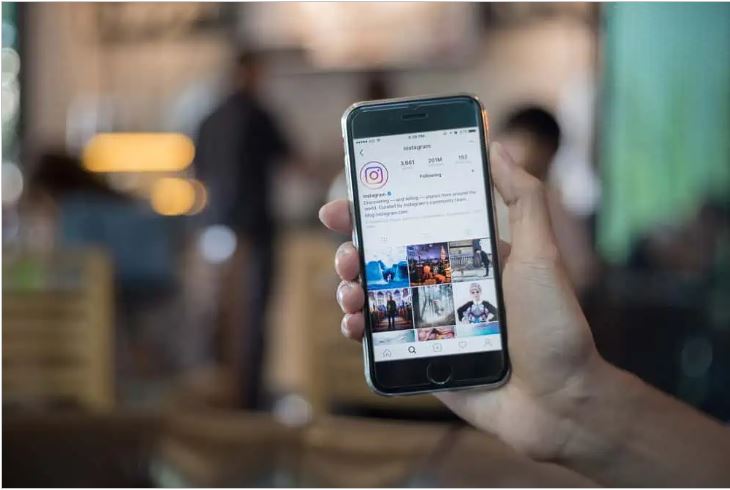How To Fix Instagram Reel Stuck On Preparing
✎ Key Steps:
Here are some steps to troubleshoot and fix reels that have become stuck during the upload process:
- Understand the Cause: It’s important to understand why reels get stuck during upload. Sometimes, this issue occurs when the Instagram server is down for everyone, resulting in errors like stuck or failed uploads when attempting to post pictures or videos.
- Check for Server Status: If you suspect that the problem might be due to Instagram’s server issues, you can check the server status to see if others are experiencing similar problems. This can help determine if the issue is widespread or specific to your account.
- Avoid Account Switching: While you’re in the process of uploading content that has become stuck, it’s best to avoid switching between Instagram accounts. This can disrupt the upload process further and may exacerbate the issue.
- Consider Connectivity Issues: Slow internet connection or network disruptions can also cause reels to get stuck during upload. Ensure that you have a stable internet connection before attempting to upload content on Instagram.
- Clear Cache: Cached files on Instagram could potentially interfere with the upload process. Clearing the cache on your Instagram app may help resolve this issue. You can do this by accessing the settings within the Instagram app and selecting the option to clear cache or stored data.
By following these steps, you can troubleshoot and address the issue of reels getting stuck during upload on Instagram.
How To Fix Instagram Reel Stuck On Preparing:
You can try the following fixes below to fix this issue:
1. Keep Instagram Open
To ensure a successful Instagram post, it’s crucial to keep the Instagram app open until the posting process is finished.
If you encounter internet issues, sometimes the best solution is to wait. Oftentimes, the servers are overwhelmed with traffic, resulting in difficulties such as videos getting stuck. In such cases, it’s advisable to retry posting later on when the server load has reduced.
Why Does it Show Keep Instagram open to finish posting?
Instagram advises users to keep the app open while posting to ensure a smooth upload process.
When the app experiences high traffic, such as during peak usage times, it can cause delays in processing. By keeping the app open during posting, you can help ensure that your content reaches Instagram’s servers efficiently.
2. Make Sure the Internet Connection is Perfect
If your Instagram video abruptly stops uploading, the primary culprit is likely your internet connection. Traveling can exacerbate this issue as your network may switch between different towers, leading to interruptions.
Even when staying in one location, a weak internet connection can still cause this problem. Therefore, it’s crucial to ensure a reliable and strong internet connection for smooth uploads.
3. Clear Instagram App Cache
Here are the steps to clear the cache on your iPhone:
Step 1: Open the Settings application.
Step 2: Scroll down and find the option labeled “General”.
Step 3: Within “General”, tap on “iPhone Storage”.
Step 4: Locate the Instagram app from the list of installed apps.
Step 5: Tap on the Instagram app, then select “Offload App” to delete its cache.
Clearing the cache periodically can help prevent problems with uploading videos on Instagram.
4. Uninstall and Reinstall Instagram App
Here are the steps to uninstall and reinstall the Instagram app:
Step 1: Go to the home screen of your iPhone device and locate the Instagram app icon. Long press on the app icon until it starts jiggling, then tap on “Remove App” to uninstall the app.
Step 2: Open the App Store and tap on the search bar. Type “Instagram” into the search bar.
Step 3: From the search results, tap on the Instagram app, then tap on “GET” to reinstall the app.
Step 4: Wait for the app to download and install. Once installed, log in to your account and retry uploading the video.
Reinstalling the app can often resolve any bugs or issues you may be experiencing with Instagram.
5. Restart Your iPhone
If your Instagram video is stuck while uploading, a simple solution is to restart your device. Overuse or running too many apps simultaneously can sometimes overwhelm your device, causing issues with uploads.
Here’s how to restart your device:
- Press and hold the power button until the power-off slider appears on the screen.
- Slide the power-off slider to turn off your device.
- Once your device is off, press and hold the power button again until the Apple logo appears.
- Release the power button and allow your device to restart.
After your device restarts, try uploading your video again. Restarting your device can often resolve issues and allow your video to upload smoothly.
Why Is My Reel Taking So Long To Upload:
These are the following reasons behind this:
1. Slow or Unstable Internet Connection If your Instagram Reel is stuck uploading, it might be due to a slow or unstable internet connection. Poor or intermittent internet speed can hinder the upload process.
Solution: Check your internet connection to ensure it’s stable and fast. Consider switching to a more reliable Wi-Fi network or a stronger cellular data signal to facilitate smooth uploading.
2. Large File Size or Format Compatibility Stuck uploads can occur if your Reel video exceeds Instagram’s file size limitations or is in an unsupported format.
Solution: Check the file size of your Reel and ensure it complies with Instagram’s guidelines. Also, verify that your video is in a compatible format, such as MP4 or MOV, with the correct resolution and aspect ratio. Adjusting the file size or converting the video format can resolve the issue.
3. App or Device Issues Issues with the Instagram app or your device can cause Reel uploads to get stuck.
Solution: Try force-closing the Instagram app and relaunching it. If the problem persists, clear the app cache or reinstall the app. Ensure your device’s operating system and Instagram app are up to date. Alternatively, attempt uploading the Reel from a different device to troubleshoot the issue.
4. Server or Technical Glitches Occasional server or technical glitches on Instagram’s end can disrupt the uploading process.
Solution: Be patient and wait for some time, as Instagram’s technical team typically resolves such glitches promptly. If the problem persists, report the issue to Instagram’s support team with detailed information, including the troubleshooting steps you’ve already taken.
Why Does Instagram Post Stuck On Preparing:
Troubleshooting Instagram Post Stuck on Sending
1. Confirm Instagram Server Bug
If you encounter your Instagram post being stuck on sending, it could be due to various reasons, including a bug on Instagram’s server. If this is the case, the issue will affect all users.
To verify if it’s an Instagram server bug:
- While your post is uploading, attempt to switch between Instagram accounts. If you’re unable to do so, proceed with the following steps.
- Close the Instagram app from the app manager.
- Try uploading a post with a different account. If the problem persists, it indicates either a device issue or a problem with Instagram’s server.
To further confirm:
- Test the same account on another device. If the issue persists, it’s likely an Instagram server bug.
- Wait for a few hours as these issues are usually resolved automatically.
2. Cache Files
Another common issue causing posts to get stuck is the accumulation of cache files within the Instagram app on your iPhone or Android device.
To resolve this:
- Clear the cache of your Instagram app on your mobile device.
- This action should alleviate any problems caused by cache files.
- Note that clearing the cache will not log you out unless you delete the data for the Instagram app.