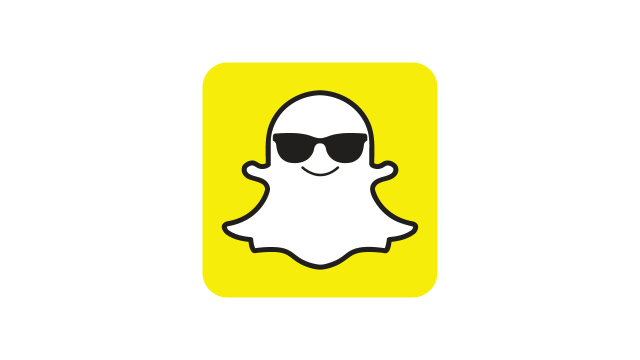How To See How Many Snapchat Friends You Have
✎ Key Points:
- Using the ‘My Friends’ Option: To check the number of your Snapchat friends, navigate to the ‘My Friends’ option. Here, you’ll find a list of all your friends, along with their usernames.
- Using the Snap Map Feature: Another efficient way to determine your Snapchat friend count is by using the Snap Map feature. Open Snap Map, tap on a snap, then select ‘Only These Friends.’ Finally, choose ‘All’ from the list to see the total number of friends on your account.
How To See How Many Snapchat Friends You Have:
As you can check the number of friends present on your Snapchat friends using the Snap Map feature, you have to follow some simple steps to find that.
To know the number of friends you have on Snapchat,
? Steps To Follow:
Step 1: Open your Snap Map either directly from Snapchat or through the provided link.
Step 2: On the Snap Map tab, tap on the location icon located at the bottom.
Step 3: Click a snap and choose to share the location.
Step 4: Tap on ‘Settings,’ then click on ‘Only These Friends.’
Step 5: Select ‘All friends.’
You will see the number of friends you have on Snapchat displayed as ‘with … Friends.’
Once you save the settings, the number of friends will be displayed on the Snap Map setup.
A detailed step-by-step guide on Snap Map is also included below in this article. This alternative quick way eliminates the need to count all the friends one-by-one, and in this article, I will explain every step to make it possible.
How To See The Number Of Friends On Snapchat:
There are these other ways too:
1. From My Friends
This is the first common method to view all your friends on Snapchat, accessible through the ‘My Friends’ section of your Snapchat account.
If you want to monitor the number of people or friends added to your Snapchat friend list, follow these simple steps:
Step 1: Open your Snapchat account.
Step 2: Tap on your profile picture located in the top left corner of your screen.
Step 3: Your profile will open on your screen.
Step 4: Scroll down to view several options.
Step 5: Under the ‘Friends’ section, you’ll find two options: ‘Add Friends’ and ‘My Friends’.
Step 6: Tap on the ‘My Friends’ tab to see all your friends displayed on your screen.
Remember, Snapchat does not display the number of friends at the top of the friend’s tab, so you’ll need to manually count your friends. If you prefer a quicker method, consider using the next approach.
2. Using Snap Map
It’s essentially a workaround to trick the app’s system into thinking that we’re choosing the number of friends with whom we want to share our location.
Firstly, open your Snapchat account and navigate to Snap Map. You can either click on your profile and scroll down to find the ‘Snap Map’ tab at the bottom, or simply tap on the location icon at the bottom left corner when you open your Snapchat account.
Step 1: Once you’re on the Snap Map tab, you’ll see the map interface.
Step 2: Look for the ‘Settings’ option at the top right corner of your screen and tap on it.
Step 3: In the Settings menu, locate and tap on ‘Only These Friends’ under the ‘Who Can See My Location’ section.
Step 4: You’ll be presented with a list of friends, including those on your best friend list, recent interactions, and others. Choose the ‘Select All’ option.
Step 5: Select all the people listed and tap on ‘Save’ when you’re done selecting.
Once you’ve completed these steps successfully, return to the Snap Map. There, you’ll see the exact number of people you’re sharing your location with, which corresponds to the total number of friends.
You can easily revert this task by repeating the method and modifying the selection as needed. Just tap on the ‘Select All’ option again to adjust your friend list accordingly.