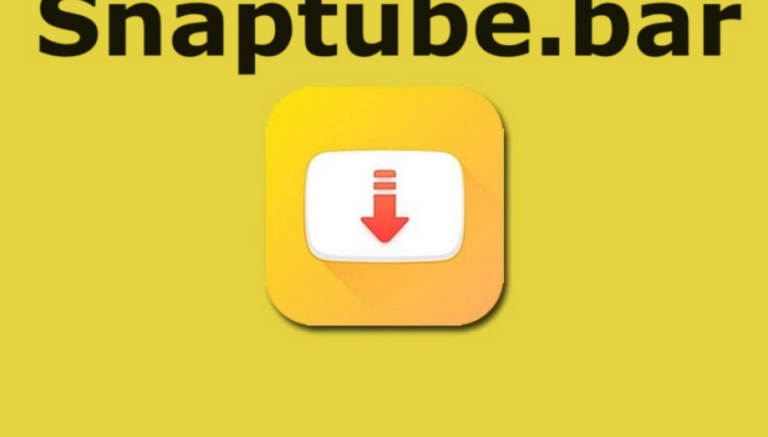What Does Sent As SMS Via Server Mean On Android?

The majority of smartphone users worldwide are on Android, drawn to its simplicity and user-friendly software since its inception. While using our phones, we often encounter things that seem glitchy or simply don’t align with our preferences. Surprisingly, most of these issues or settings are easily fixable and adjustable.
As an Android user since its launch, I’ve experienced various glitches in the tech we use, prompting me to find solutions. Recently, I stumbled upon a message, “Sent as SMS Via Server,” while texting via the default SMS app, something unfamiliar that caught my attention. Curiosity led me to investigate its meaning and resolve the issue, as it disrupted the flow of my texts.
Today, I’ll share my discoveries about this message and explain how to resolve it on your Android device. Despite numerous users encountering this message, many remain unaware of its meaning, leading to queries flooding the internet, like “what does ‘sent as SMS via server’ mean.” If you’re seeking answers, look no further, as I’m here to clarify it.
This message, “Sent as SMS Via Server,” specifically appears when you send multimedia messages through your phone’s default messaging app. Ordinarily, it doesn’t accompany standard text messages. However, if it starts displaying even for regular texts, it can be quite bothersome.
Let me delve deeper into this topic to provide clarity for all users experiencing this issue.
What Does Sent SMS Via Server Mean?

As software upgrades continue, users find themselves confronted with numerous new features, often unsure of how to access or interpret them. In earlier Android devices, users would type a message, and its status—whether Sent, Received, or Delivered—was displayed. However, in the latest versions, a new message status, “sent as SMS via server,” has appeared, causing confusion among users. This unfamiliar dialogue prompts questions like the meaning behind “sent as SMS via server.”
To gain a better understanding, let’s explore what RCS entails.
What is RCS (Rich Communication Services)
With the rise of advanced messaging platforms like WhatsApp and Facebook Messenger, sharing photos, videos, and regular messaging has become standard. To equip users with similar functionalities within the standard SMS app on their phones, manufacturers have upgraded them to utilize Rich Communication Services (RCS). This enhancement enables users to effortlessly send and receive multimedia messages.
The appearance of “Sent as SMS Via Server” signifies that the messaging app has activated the RCS feature, replacing the typical status dialogues such as “sent,” “received,” and “delivered.” Essentially, “Sent as SMS Via Server” indicates the transmission of a Rich SMS, referring to messages that include photos, videos, or any other form of media.
How To Fix “Sent As Sms Via Server”?
While this alert message might not pose an actual problem, if you prefer not to see it, there are several fixes you can try, as explained below. Typically, individuals who don’t send rich messages through the default messaging app might find this dialogue message bothersome.
It’s worth noting that at times, you might encounter this alert even when simply sending text messages, which can be frustrating, prompting you to seek a solution.
Many minor glitches in Android phones are often solvable if you know how to address them. If you’re seeking a resolution for the “sent as SMS via server” dialogue meaning, consider exploring the following fixes that have proven effective.
Fix 1: Try Enabling the Show When Delivered Option
As recommended by Telstra support, this fix has proven effective for many users and is a quick and straightforward process. Follow these steps to implement the solution:
Step 1: Open your apps and locate the Messaging app on your phone.
Step 2: Access the settings within the messaging app. Typically, this option is located at the top-right corner of the device screen.
Step 3: Within the settings list displayed on the screen, tap on “Advanced.”
Step 4: Find the “Get SMS delivery reports” option and switch the toggle to enable it.
Fix 2: Try Erasing the Cache
Clearing the cache of the relevant app can restore its settings to default, potentially resolving the “sent as SMS via server” issue. Follow these steps to accomplish this:
Step 1: Open your phone and access the Settings app by tapping on it.
Step 2: Within the settings screen, scroll down to locate “Apps and Notifications” and tap on it.
Step 3: Scroll through the list of apps to find and select the Messages app.
Step 4: Once the app’s settings open, tap on “Storage.”
Step 5: Look for the “Clear Cache” option and tap on it.
After completing these steps, check to see if the “sent as SMS via server” issue has been resolved.
Fix 3: Try Using the Device in Safe Mode
Enabling Safe mode provides a crucial advantage by limiting the impact of third-party apps on system apps, potentially resolving issues like the “sent as SMS via server” dialogue. Here’s how you can enter Safe mode on your device:
Step 1: Power off your phone by pressing and holding the power button. Upon restarting, continue holding the power key until the brand logo appears on the screen.
Step 2: Press and hold the volume key.
Step 3: Look for the “Safe mode” label at the bottom-left corner of the screen.
After entering Safe mode, check to see if the issue has been resolved.
Summing Up
Encountering the “sent as SMS via server” message may not always be a problem, but it can be bothersome for users who mainly send and receive text messages. Now that you understand what “sent as SMS via server” means and the potential reasons behind it, try out the suggested fixes to resolve the issue. Implement one or more of these solutions to see if it resolves the “sent as SMS via server” dialogue problem.