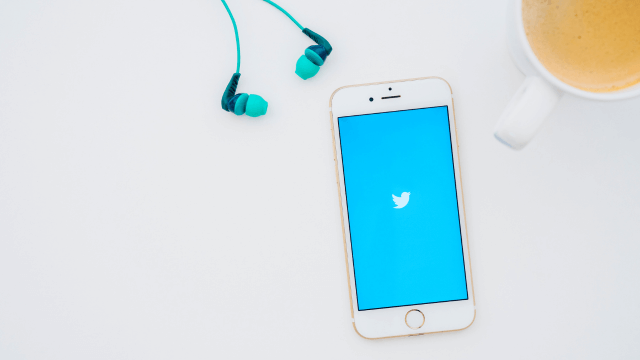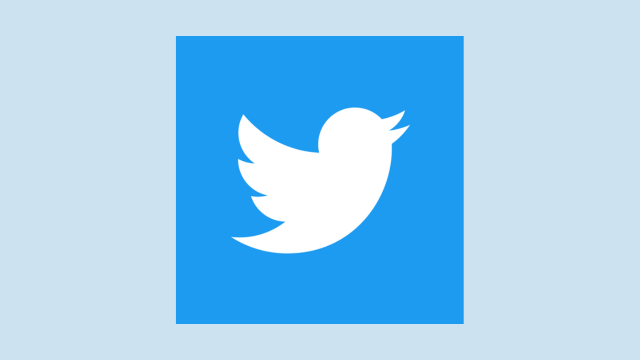How To See Deleted Messages On Twitter
✎ Key Takes:
» To retrieve deleted Twitter messages, log in to your Twitter account using your credentials. Click on the ‘More’ button on the left side of the screen (for Twitter Web) or select your profile picture at the top left corner (for the Twitter app).
» Check your email within 2-3 days and download the ‘.zip’ file sent by Twitter.
» Extract the file and open the ‘Your archive.html’ file to view the deleted messages from your Twitter account.
Does Twitter Archive Include Deleted DMs?
This implies that to completely erase any record of a DM conversation, you must delete it from both your active chats and the archive. Exercise caution when managing your private conversations on Twitter.
If you observe that a deleted DM still appears in your archive, the solution is to manually remove it from the archive as well. Deleting it from both locations ensures that the conversation is no longer accessible.
Additionally, it’s important to note that deleting a DM from one device or app may not automatically remove it from all others if you have multiple devices or apps connected to your Twitter account. Ensure that you delete the DM from all relevant devices and apps for thorough removal.
How To See Deleted Messages On Twitter:
Twitter provides an option to download and recover your messages as an archive. Even if you choose to delete or accidentally remove messages, photos, or videos, Twitter retains a copy of them. You can retrieve them in their archived form if the deletion occurred recently.
You can explore the following methods:
1. Recover By Downloading Archive
Follow the below steps:
Step 1: Open your Google browser and search for “Twitter login.”
Step 2: Go to the Twitter login page and log in to your account using your credentials.
Step 3: Once logged in, click on the “More” option in the left column on the Twitter homepage.
Step 4: From the pop-up menu, click on “Settings and Privacy.”
Step 5: In the Settings and Privacy section, find the option “Download an archive of your data.”
Step 6: Click on “Request archive” and follow the steps on Twitter.
Step 7: Wait for Twitter to process your request. Once ready, you will receive an email with a download link. Open your email, click on the link, and save the archive file to your computer.
After downloading the “.zip” file, you can extract it using a file extraction program like WinZip or 7Zip. Then, open the extracted folder and locate the “Your archive.html” file. By opening this file in a web browser, you can access your archived Twitter data, including Direct Messages.