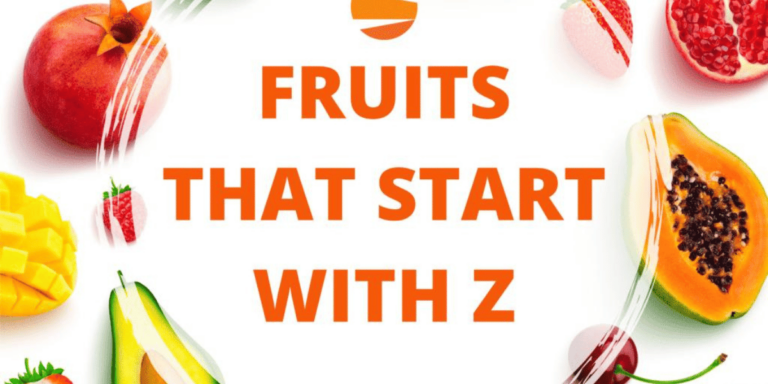How to Create a Group Chat on Snapchat: A Comprehensive Guide
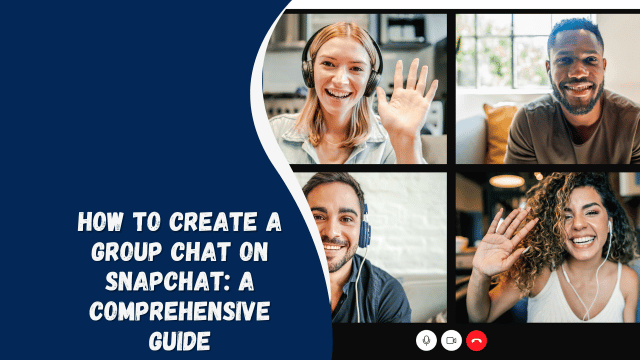
Snapchat, the popular multimedia messaging app, allows you to communicate with friends through photos and videos that disappear after a short time. In addition to one-on-one chats, Snapchat enables you to create group chats, making it convenient to share moments and engage with multiple friends simultaneously. In this guide, we’ll walk you through the process of creating a group chat on Snapchat, providing you with valuable insights and tips to enhance your messaging experience.
How to Create a Group Chat on Snapchat
Creating a group chat on Snapchat is a straightforward process that allows you to connect with friends in a more dynamic way. Follow these steps to get started:
- Launch the Snapchat App: Open the Snapchat app on your mobile device. If you’re not already logged in, enter your credentials to access your account.
- Access the Chats Section: From the main screen, swipe right to access the Chats section. Here, you’ll see your recent conversations and the option to start a new chat.
- Start a New Chat: Tap the chat icon located at the top right corner of the screen. This will open a list of your friends.
- Select Multiple Friends: Scroll through your list of friends and tap on the names of the friends you want to add to the group chat. As you select friends, their Bitmoji avatars will appear at the bottom of the screen.
- Create the Group: After selecting friends, tap the “Chat” button at the bottom. This will create a new group chat with the selected friends.
- Customize the Group Name and Icon: Once the group chat is created, you can customize the group’s name and icon. Simply tap the group’s name at the top of the chat screen to access these options.
- Start Chatting: With the group chat created, you can start sending messages, photos, and videos to the entire group. Simply type your message or attach media and tap the send button.
- Manage Group Settings: To manage the group chat settings, tap on the group name and select “Settings.” Here, you can change the group name, icon, and members. You can also enable features like Group Story and Quick Add.
Tips for Effective Group Chats
Creating a group chat is just the beginning. To make the most of your group chat experience on Snapchat, consider the following tips:
- Be Mindful of Notifications: Group chats can become active, leading to a barrage of notifications. To manage this, you can mute the group or adjust notification settings.
- Use Group Stories: Take advantage of Group Stories to collaborate with your friends on creating and sharing a collective story. It’s a fun way to engage with the group’s activities.
- Set Guidelines: If the group chat involves a specific purpose, such as planning an event, consider setting some basic guidelines to keep the conversation focused and organized.
- Avoid Overloading: While sharing is great, avoid overwhelming the group with too many messages or media files. It’s important to strike a balance.
Making Group Chats More Fun and Engaging
While the basic functionality of a group chat on Snapchat allows you to share messages and media with multiple friends, there are additional features that can make your group chats more interactive and enjoyable. Let’s explore some creative ways to enhance your group chat experience:
1. Create Shared Moments with Snaps: Instead of just sending individual messages, encourage your group to share snaps that capture moments of their day. Whether it’s a funny selfie, a scenic view, or a delicious meal, sharing snaps adds a personal touch to your conversations.
2. Use Bitmoji Stickers: Bitmojis are personalized avatars that you can create to resemble yourself. Utilize Bitmoji stickers to express emotions, reactions, or even inside jokes within the group chat.
3. Host Virtual Events: Plan virtual events within your group chat, such as a movie night or a book club discussion. This adds an element of excitement and helps you stay connected, no matter the distance.
4. Share Links and Discoveries: If you come across interesting articles, videos, or websites, share them in the group chat. This sparks conversations and provides everyone with something new to explore.
5. Themed Days: Dedicate specific days for different themes. For instance, you could have a “Throwback Thursday” where everyone shares nostalgic photos or memories.
6. Collaborative Art: Use Snapchat’s drawing tools to create collaborative art pieces. Each member can add their own touches to a drawing, resulting in a unique masterpiece.
7. Ask Thought-Provoking Questions: Initiate meaningful discussions by asking thought-provoking questions that everyone can respond to. This adds depth to your conversations and helps you get to know your friends better.
8. Celebrate Achievements: Whether it’s a promotion, a milestone, or a personal achievement, use the group chat to celebrate each other’s successes and spread positivity.
9. Plan Outings and Gatherings: If you’re in the same area, use the group chat to plan outings and gatherings. It’s a convenient way to coordinate and ensure everyone is on the same page.
10. Utilize Filters and Lenses: Snapchat offers a variety of filters and lenses that can transform your photos and videos. Experiment with these effects to add a fun twist to your group chat media.
Connecting Beyond the Chat
A group chat on Snapchat is not just limited to the app itself. You can take your connections beyond the chat by leveraging other platforms and activities:
1. Social Media Connections: Consider connecting with your group members on other social media platforms like Instagram and Twitter. This extends your interactions beyond Snapchat’s interface.
2. Collaborative Projects: If you share common interests, consider collaborating on projects outside of the group chat. It could be anything from a fitness challenge to a creative writing endeavor.
3. Support and Encouragement: Group chats can serve as a valuable source of support during challenging times. Use the platform to provide encouragement, lend a listening ear, and be there for your friends.
4. Memories to Cherish: Over time, your group chat will become a treasure trove of memories. You can save the messages, media, and interactions as a digital scrapbook to look back on in the future.
How To Bypass Spectrum Cable Box: Unlocking A World Of Entertainment
FAQs
Q: Can I add someone to a group chat without their permission?
A: No, you cannot add someone to a group chat without their consent. They will receive an invitation to join the group and can choose to accept or decline it.
Q: Is there a limit to the number of friends I can add to a group chat?
A: Yes, you can add up to 31 friends to a group chat on Snapchat, making it a great way to connect with a larger circle.
Q: Can I remove someone from a group chat?
A: Yes, you can remove members from a group chat by accessing the group settings and removing their names from the list of participants.
Q: Can I change the group name and icon later?
A: Absolutely, you can edit the group’s name and icon at any time by accessing the group settings.
Q: Can I react to messages in a group chat?
A: Currently, Snapchat doesn’t offer a reaction feature for group chats. However, you can always reply with text or multimedia.
Q: Can I create multiple group chats?
A: Yes, you can create as many group chats as you want, allowing you to organize your friends based on different interests or activities.
Conclusion
Creating a group chat on Snapchat opens up new possibilities for connecting with your friends and sharing memorable moments. With the ability to customize settings, manage notifications, and collaborate on Group Stories, you can curate a vibrant group chat experience that enhances your social interactions. So, gather your friends and start exploring the exciting world of group chats on Snapchat today!