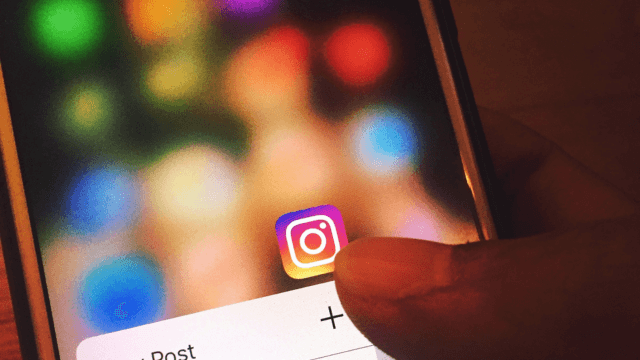PFP Downloader: How To See Old Profile Pictures On Instagram
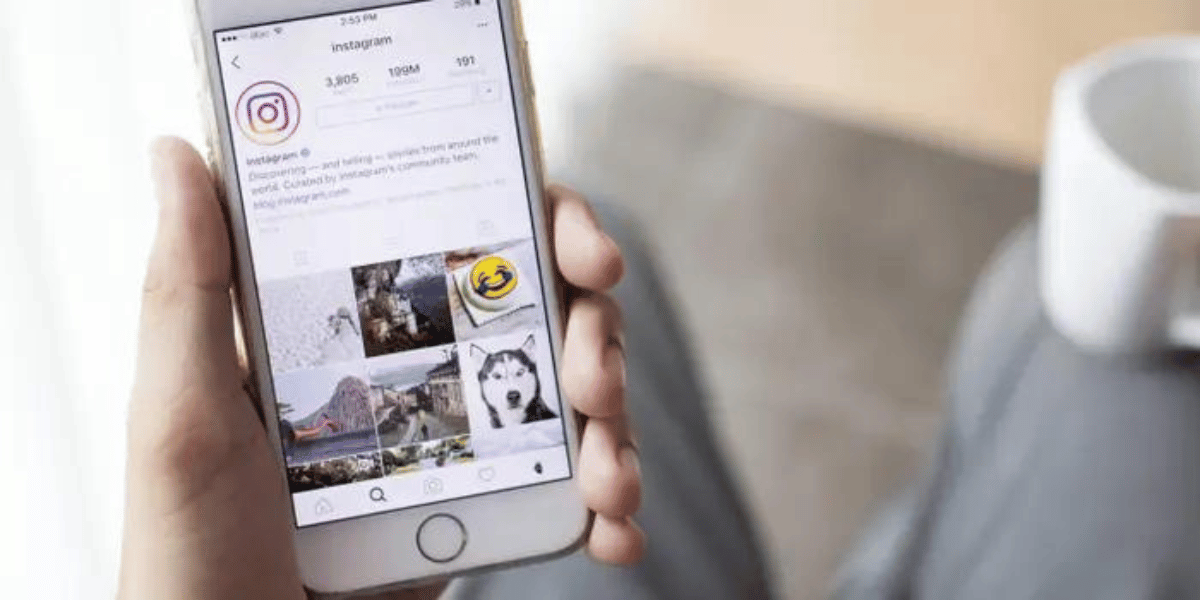
✎ Key Takes:
To access your previous Instagram profile pictures, your first point of reference should be your phone’s gallery, where you initially uploaded the images to your Instagram profile.
In case you can’t locate the image in your gallery, you can explore Google Chrome’s Image Cache. Perform a search on Google Chrome for the images and check if you can retrieve them from the cache. The cache serves as a backup for images.
For proactive measures, you can enable the automatic saving of Instagram pictures. This feature ensures that all uploaded pictures are saved in your gallery when you post them.
To activate this feature, navigate to your Instagram Settings > Accounts > Original Posts, and enable all three options.
How To See Old Profile Pictures On Instagram:
There are several methods to view your past Instagram profile pictures. Let’s explore these options:
1. Turning On Automatic Saving of Photos
Enabling automatic saving ensures that all your photos, videos, and uploads on Instagram are saved without requiring any extra effort. Set up the following options once, and every upload will be automatically saved to your gallery.
This way, you can easily access your previous profile pictures or any other uploads whenever needed. Here are the steps to activate automatic saving of photos:
Step 1: Go to Instagram Settings
Access your Instagram account and select the profile picture icon located at the bottom right corner of the home page.
Then, click on the “Three Horizontal Lines” situated at the top right corner of the profile page. A list of options will be displayed. From this list, select the “Settings” option.
Step 2: Tap on “Account”
Within the settings menu, you’ll encounter various options. Scroll down slightly and select “Account.
Step 3: Select “Original posts”
In the subsequent list of options, choose “Original Posts.” Within this section, activate the options for “Save original posts,” “Save posted photos,” and “Save posted videos.”
That’s all you need to do. Henceforth, any content you post or add to your story will be automatically saved in your gallery.
2. From Phone Gallery
To retrieve lost profile pictures or old photos, it’s advisable to check the original location—your phone gallery.
Since you likely uploaded those images as your Instagram profile pictures from your gallery, there’s a high probability of finding your old pictures there.
Additionally, if you recall the specific application or website where you edited the pictures, you can also search for them in that location.
3. Find From Google Cache
Google cache serves as a repository for all information associated with your internet activity. It accumulates data from the inception of your internet usage, making it possible to retrieve or view those temporary internet files through cache files or image search.
Consequently, you can effortlessly locate your old pictures using Google cache. Now, let’s explore how you can search for your previous Instagram profile pictures.
? Steps To Follow:
Step 1: Open Google Chrome and go to Google.com. Navigate to the image search.
Step 2: Enter ‘username Instagram’ in the search bar, replacing ‘username’ with your Instagram profile username.
Step 3: Browse through the Google image search results to find cached versions of Instagram content. Locate your old profile picture.
You can save the image directly or take a partial screenshot of the profile picture section.