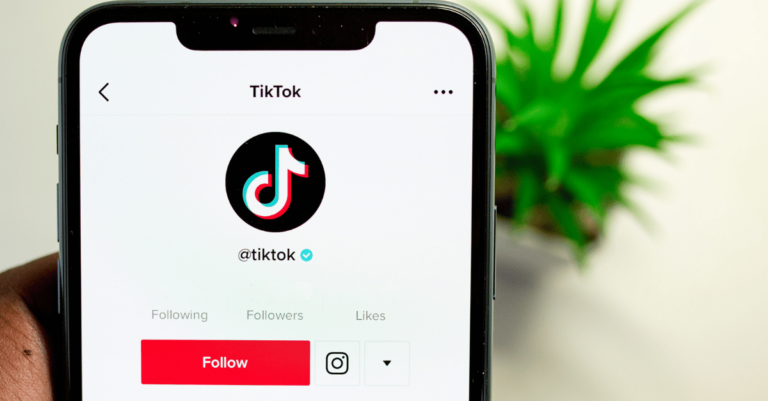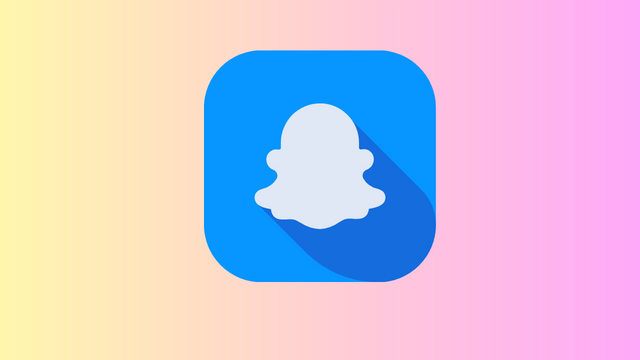How To Remove Suggested On Messenger On IPhone
✎ Key Takes:
Disable the Upload Contacts option in your iPhone settings to eliminate suggestions on Messenger.
Alternatively, utilize the Manage Contacts section to delete any previously uploaded contacts, preventing Messenger from offering suggestions based on your contacts.
How To Remove Suggested On Messenger On IPhone:
To eliminate suggestions on iPhone Messenger, you can accomplish this directly within the application.
1. Turn Off Uploading of Contacts
You have the option to disable contact uploading in the Messenger app, ensuring that no suggestions are displayed to you.
The specific steps for the iPhone are outlined below:
Step 1: Open Messenger on your iPhone and click on your profile icon.
Step 2: Navigate to the profile page of your Messenger account.
Step 3: Locate the Phone contacts option on that page and tap on it.
Step 4: In this section, find the Upload contacts option. Tap on it and then tap on TURN OFF.
This action will promptly disable contact uploading in your Messenger account.
2. Manage already Uploaded Contacts
Make sure there are no contacts stored on your Messenger app by deleting all the contacts you uploaded on Messenger.
Follow the steps outlined below:
Step 1: Open the Messenger app on your iPhone.
Step 2: Tap on your profile icon to access your profile page.
Step 3: Locate the ‘Phone contacts’ option and tap on it.
Step 4: On the next page, find and tap on the ‘Manage contacts’ option.
Step 5: Tap on the ‘Delete All Contacts’ option.
3. Disable Access to Contacts for Messenger
To eliminate suggested contacts on Messenger, it’s necessary to disable access to your contacts. Follow these steps:
Step 1: Open the Settings app on your iPhone.
Step 2: Navigate to the “Privacy” section.
Step 3: Select “Contacts” and locate “Messenger” in the list of apps.
Step 4: Disable access to contacts for Messenger. This action will prevent suggested contacts from appearing.
4. Reset All Settings on iPhone
To eliminate suggested contacts on Messenger, you can utilize the option to reset all settings on your iPhone. Follow these steps:
Step 1: Open the Settings app on your iPhone.
Step 2: Go to the “General” section.
Step 3: Scroll down and select “Reset.”
Step 4: Choose the option to “Reset All Settings.” This will reset your device’s settings, including the suggested contacts on Messenger.
5. Clear Messenger Cache and Data
To eliminate suggested contacts on Messenger, utilize the option to clear cache and data in Messenger settings. Follow these steps:
Step 1: Open the Settings app on your iPhone.
Step 2: Scroll down and locate the “Messenger” app from the list of installed apps.
Step 3: Tap on “Messenger” and select the option to clear cache and data.
Step 4: Confirm your choice and wait for the cache and data to be cleared. This action will remove the suggested contacts from Messenger.
6. Reinstall the Messenger App
To eliminate suggested contacts, use the method of reinstalling the Messenger app. Follow these steps:
Step 1: Locate the Messenger app on your iPhone’s home screen.
Step 2: Press and hold the app icon until it starts shaking.
Step 3: Tap on the “X” button on the Messenger app icon to delete it.
Step 4: Visit the App Store, search for “Messenger,” and reinstall the app. This action will remove suggested contacts when you open the fresh installation.
How the First person suggested on Messenger?
Within the Messenger list, you’ll find suggestions for potential chat partners. You might be curious about how Messenger generates these suggestions.
The algorithm used to display these suggestions undergoes random changes. The initial suggestion is often based on someone you’ve previously chatted with.
Additionally, if you’ve uploaded and synced your contacts on Messenger, the suggestions may include individuals from your contact list.
The first person in the suggestions list can also be someone currently online or a user recently added to your account, whose friend request you’ve recently accepted. Since the algorithm varies each time, the specific procedure for generating suggestions is uncertain.