iPhone Time Lapse Setting: Capturing the World in Motion
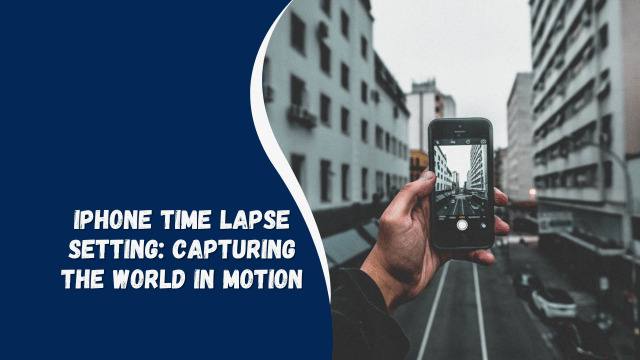
In the fast-paced world of today, capturing moments in motion has become an integral part of our lives. With the ever-advancing technology, our smartphones have turned into powerful tools for creative expression. One such feature that adds a touch of artistry to our videos is the iPhone time lapse setting. In this article, we’ll explore the ins and outs of this feature, from its basics to advanced techniques, ensuring you can create captivating time lapse videos effortlessly.
iPhone Time Lapse Setting: Explained
The iPhone time lapse setting is a feature that allows you to compress extended periods of time into shorter videos, making slow-moving subjects appear faster and more dynamic. It’s perfect for capturing scenes like sunsets, bustling streets, or the blooming of flowers. This setting automates the process, making it accessible to both beginners and experienced videographers.
Getting Started: Enabling the Time Lapse Setting
To unleash the power of the iPhone time lapse setting, follow these simple steps:
- Open the Camera App: Launch the default Camera app on your iPhone.
- Swipe to Time Lapse: Swipe to the right until you reach the “Time Lapse” mode.
- Set Your Focus and Exposure: Tap on the area you want to focus on, and the camera will automatically adjust exposure.
Tips for Creating Breathtaking Time Lapse Videos
1. Choosing the Right Subject
Select subjects that undergo gradual changes over time, such as moving clouds, bustling city streets, or construction sites. This will result in visually engaging and mesmerizing videos.
2. Stable Mounting
Stability is crucial for time lapse videos. Use a tripod or find a stable surface to prevent shaky footage. This will ensure a professional-quality end product.
3. Adjusting Interval
Experiment with different intervals between shots. Smaller intervals create smoother motion, while longer intervals show more significant changes. For instance, capturing a sunset may require longer intervals.
4. Proper Lighting
Good lighting is vital for any video. Time your recordings during the golden hour (early morning or late afternoon) for warm, soft lighting that adds charm to your videos.
5. Consistent Framing
Maintain consistent framing throughout the recording. It’s best to avoid zooming in or out during the time lapse, as it can be distracting.
Advanced Techniques to Elevate Your Time Lapse Game
1. Slow Motion Integration
Combine time lapse with slow-motion clips to add dramatic effect. This technique works exceptionally well when capturing subjects like moving water or people in a busy area.
2. Hyperlapse for Dynamic Motion
Venture into hyperlapse territory by moving your camera between shots. This adds an extra layer of dynamism to your videos, creating a mesmerizing effect.
3. Manual Focus and Exposure
For more control, tap and hold your subject to lock focus and exposure. This prevents fluctuations in lighting and keeps your subject sharp and well-lit.
Editing Your iPhone Time Lapse Videos: Adding a Creative Touch
In the world of videography, capturing stunning time lapse videos is just the first step. The real magic happens during the editing process, where you have the opportunity to add your creative touch and make your videos truly unforgettable. Let’s delve into some editing tips and tricks that will elevate your iPhone time lapse videos to the next level.
Selecting the Right Editing App
There is no shortage of video editing apps available for iPhones, each offering a unique set of features. Some popular choices include iMovie, Adobe Premiere Rush, and LumaFusion. Choose an app that aligns with your skill level and desired outcomes.
Importing and Arranging Clips
Once you’ve chosen your editing app, import your time lapse clips into the project. Arrange them in the desired sequence to create a coherent and engaging story. Remember, the order of your clips can significantly impact the final video’s impact.
Adjusting Speed and Duration
The beauty of editing is that you can fine-tune the speed and duration of each clip. While time lapse videos are inherently fast, you can further experiment with the playback speed to achieve different effects. Speed up for a dynamic feel or slow down to emphasize specific moments.
Adding Transitions
Transitions can seamlessly connect one clip to another, enhancing the overall flow of your video. Subtle fades, slides, or even creative transitions can add a professional touch to your time lapse video.
Applying Filters and Effects
Filters and effects allow you to infuse your video with a specific mood or atmosphere. Play around with color grading, saturation, and contrast to create a visual tone that aligns with the subject of your video.
Integrating Music and Sound
A carefully chosen soundtrack can enhance the emotional impact of your time lapse video. Look for royalty-free music or sound effects that complement the theme of your video. Adjust the audio levels to ensure a harmonious balance between visuals and sound.
Adding Text and Captions
Incorporating text and captions can provide context, explanations, or enhance storytelling in your video. Overlay text at appropriate moments to guide the viewer through the narrative.
Exporting and Sharing
After you’ve polished your time lapse masterpiece, it’s time to export and share it with the world. Optimize the video settings according to the platform where you intend to showcase it. Whether it’s social media, your personal website, or a video-sharing platform, tailor the export settings for the best viewing experience.
Understanding Medical Decision Making: What Does It Mean?
The Power of Editing: Bringing Your Vision to Life
As you embark on your journey of editing iPhone time lapse videos, remember that this is where your vision truly comes to life. Experiment with different techniques, play with effects, and most importantly, let your creativity flow. With each edit, you’ll refine your skills and discover new ways to make your time lapse videos stand out from the crowd.
Frequently Asked Questions (FAQs)
Q: Can I adjust the playback speed of my time lapse videos?
A: Yes, you can adjust the playback speed after recording by using video editing apps or software.
Q: What’s the ideal interval for capturing sunsets?
A: Sunset intervals can vary depending on the speed of the changes. Start with a 2-5 second interval and adjust as needed.
Q: Can I use the time lapse setting indoors?
A: Absolutely! The time lapse setting is versatile and can be used both indoors and outdoors for creative effects.
Q: How much storage do time lapse videos consume?
A: Time lapse videos are typically smaller in size compared to regular videos, thanks to the compressed nature of the footage.
Q: Can I add music to my time lapse videos?
A: Yes, you can enhance your videos by adding music using video editing apps.
Q: What iPhone models support the time lapse setting?
A: Most recent iPhone models, from iPhone 5 and later, support the time lapse feature.
Conclusion
With the iPhone time lapse setting at your fingertips, you have the ability to capture the passage of time in a visually stunning and captivating manner. Whether you’re a beginner or an experienced videographer, these tips and techniques will help you create time lapse videos that stand out from the crowd. So, unleash your creativity, experiment with different subjects and intervals, and let your iPhone transform ordinary scenes into extraordinary stories.


