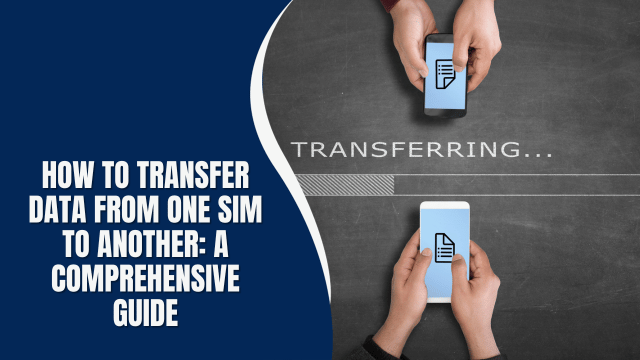How to Tell if Someone is Accessing Your iPhone Remotely: Protecting Your Privacy
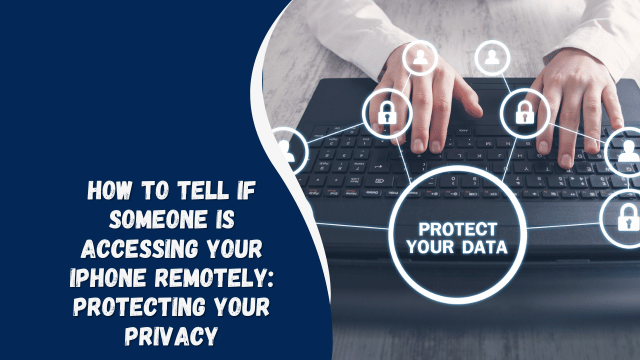
In a world where our smartphones contain a wealth of personal and sensitive information, it’s crucial to be vigilant about their security. iPhones are not immune to potential threats, and remote access by unauthorized individuals is a real concern. This article will guide you through the process of identifying if someone is accessing your iPhone remotely and provide actionable steps to ensure your privacy remains intact.
Signs of Remote iPhone Access
If you suspect that your iPhone might be compromised and someone is accessing it remotely, keep an eye out for the following signs:
Unusual Battery Drain
Is your iPhone’s battery running out quicker than usual? This could be a red flag. Remote access apps or unauthorized access can cause increased power consumption, leading to rapid battery depletion.
Unfamiliar Apps
Have you noticed any new apps on your iPhone that you didn’t install? Rogue apps might be a sign of unauthorized access. Check your app list frequently to spot any unfamiliar entries.
Slow Performance
A sudden drop in performance, such as sluggish response times or apps taking longer to load, might indicate that someone is remotely using your iPhone’s resources.
Data Usage Spikes
Monitor your data usage regularly. If you notice unexpected spikes, it could be due to someone remotely transferring data from your device.
Overheating
Is your iPhone unusually warm even when you’re not using it intensively? This could be a result of remote access, causing the device to work harder than usual.
Background Noises During Calls
If you hear strange noises, echoes, or other disruptions during phone calls, it’s possible that your iPhone’s microphone is being accessed remotely.
Unauthorized Access to Accounts
If you find evidence of unauthorized access to your online accounts linked to your iPhone, there’s a chance your device is compromised.
Strange Text Messages or Emails
Receiving odd messages or emails that you didn’t send could indicate that someone else has access to your device and is communicating on your behalf.
Inaccurate Location Data
If your iPhone’s location services seem to be providing inaccurate data or showing activity in unfamiliar locations, it’s a sign to investigate further.
Disabled Security Features
If you notice that your device’s security features, such as Face ID, Touch ID, or passcodes, have been disabled without your knowledge, it’s a strong indicator of unauthorized access.
Taking Action: How to Protect Your iPhone
Your privacy is paramount, and taking immediate action is crucial if you suspect remote access to your iPhone. Here’s what you should do:
- Change Your Passwords: Start by changing the passwords for all your accounts, including your Apple ID. Opt for strong, unique passwords that are difficult to guess.
- Update Software: Keep your iPhone’s operating system and apps up to date. Developers regularly release security patches that can thwart remote access attempts.
- Scan for Malware: Use reputable security apps to scan your iPhone for malware. These apps can help identify any malicious software that might be compromising your device.
- Revoke App Permissions: Review the permissions granted to apps on your iPhone. Disable unnecessary permissions to limit potential vulnerabilities.
- Enable Two-Factor Authentication (2FA): Enable 2FA for all your accounts to add an extra layer of security. Even if someone has your password, they won’t be able to access your accounts without the second authentication step.
- Remove Suspicious Apps: If you identify any unfamiliar or suspicious apps, uninstall them immediately.
- Factory Reset: As a last resort, perform a factory reset on your iPhone. This will erase all data, including potential remote access software. Remember to back up your data before proceeding.
Remaining Vigilant: Maintaining Ongoing Security
Securing your iPhone is an ongoing process that requires your attention and awareness. Here are some additional steps you can take to ensure the ongoing security of your device:
Regularly Review App Permissions
Periodically review the permissions you’ve granted to apps on your iPhone. Some apps may request access to features that they don’t necessarily need. Limiting their permissions reduces potential vulnerabilities.
Educate Yourself on Phishing Attacks
Phishing attacks are a common method used by hackers to gain access to your personal information. Be cautious when clicking on links or sharing sensitive details via email or messages. If something seems suspicious, verify the source before taking any action.
Be Cautious with Public Wi-Fi
Using public Wi-Fi networks can expose your device to security risks. Avoid conducting sensitive activities, such as online banking or entering passwords, while connected to public networks.
Monitor Account Activity
Regularly review the activity on your online accounts. Most platforms offer features that allow you to check recent login attempts and device activity. If you notice any unfamiliar activity, take immediate action.
Enable Find My iPhone
The “Find My iPhone” feature allows you to track and remotely wipe your device in case it’s lost or stolen. Enabling this feature can help you take quick action if your device falls into the wrong hands.
Stay Informed About Security Updates
Apple frequently releases software updates that include security patches. Keep an eye on these updates and install them promptly to stay protected against the latest threats.
Protecting Your Digital Footprint
As technology continues to evolve, so do the methods used by hackers and malicious actors. Protecting your iPhone from remote access requires a combination of vigilance, education, and proactive measures. By staying informed about the latest security practices and remaining cautious while using your device, you can safeguard your digital footprint and enjoy a safer online experience.
Remember, your iPhone is not just a device; it’s a gateway to your personal and professional life. Taking the time to implement security measures is an investment in your privacy and peace of mind.
How Did Steam Locomotives Lower The Cost Of Transporting Raw Materials And Finished Goods?
FAQs
Q: Can I track remote access on my iPhone?
A: While it’s not easy to directly track remote access, monitoring the signs mentioned in this article can help you identify potential unauthorized access.
Q: Can a VPN prevent remote access?
A: A VPN (Virtual Private Network) can enhance your online security, but it won’t specifically prevent remote access to your device. It primarily encrypts your internet connection.
Q: How do I keep my iPhone secure in the future?
A: Regularly update your software, use strong and unique passwords, enable 2FA, and stay cautious while downloading apps or clicking on links.
Q: Can someone access my iPhone camera remotely?
A: It’s theoretically possible, but it’s rare. Keeping your device updated and following security best practices can minimize such risks.
Q: Is jailbreaking safe?
A: Jailbreaking your iPhone (removing restrictions to install unauthorized apps) can make your device vulnerable to security breaches. It’s not recommended.
Q: Should I contact Apple support if I suspect remote access?
A: Yes, reaching out to Apple support is a good step. They can provide guidance on securing your device and mitigating potential threats.
Conclusion
Your iPhone holds a treasure trove of personal information, and ensuring its security is paramount. By being vigilant about unusual signs, staying informed about best security practices, and taking proactive steps to protect your device, you can significantly reduce the risks of remote access. Remember that your actions today can have a lasting impact on your digital life’s safety.