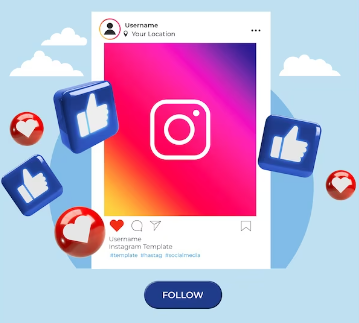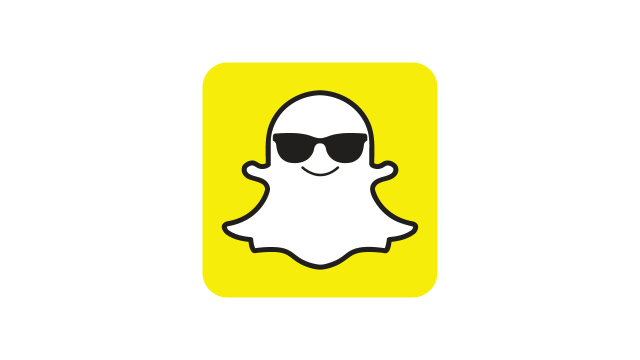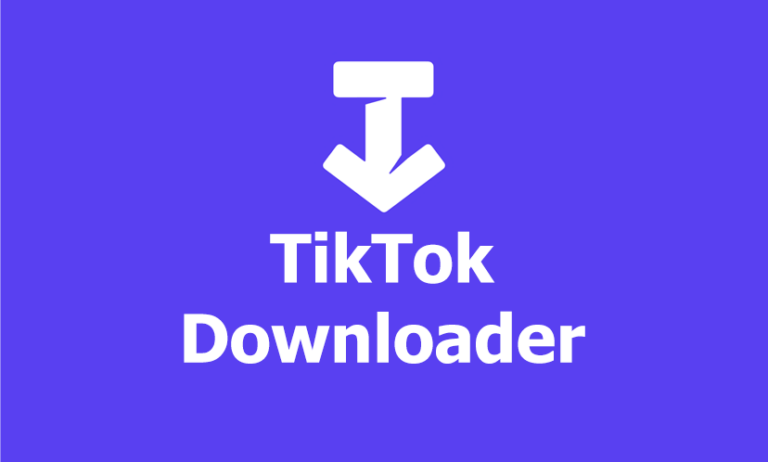How To Read Encrypted Whatsapp Messages?

I prefer using WhatsApp for instant messaging not just for its essential features but primarily because of its robust security measures. WhatsApp implements end-to-end encryption for messages, calls, media files, and other data shared within it. This means that all communications are encoded in such a way that only the sender and recipient can access the content, keeping privacy intact. Even WhatsApp itself cannot access or decipher these encrypted messages due to the encryption algorithm in place.
End-to-end encryption essentially encodes messages, making them readable only by the intended sender and receiver. Not even government agencies or cybersecurity firms have the ability to view the original message content.
While I’ve heard a lot about the near-impenetrability of WhatsApp’s encryption, I decided to explore its reliability myself. Here, I’ll share my findings on attempting to decrypt encrypted WhatsApp messages to see how accurate these claims truly are.
Is It Possible To Decrypt WhatsApp Messages?
Decrypting WhatsApp messages and calls is challenging but not impossible. WhatsApp’s security measures prevent any built-in settings for intercepting encrypted messages or calls. However, there are tools available that can help bypass WhatsApp’s encryption for privacy breaches. This encryption feature activates automatically whenever someone sends text or media via WhatsApp.
The primary way to decrypt WhatsApp data is by obtaining the encryption key. So, to access the data, you’ll either need this key or specific decryption tools. Wondering where this WhatsApp encryption key might be stored on your mobile device? The key could potentially be found in the ‘Files’ section of your Android device, specifically within the ‘Data’ folder. Look for a folder named “com. WhatsApp” in this directory; it might contain the WhatsApp encryption key.
For detailed, step-by-step instructions on how to read encrypted WhatsApp messages, continue reading the article.
How To Read Encrypted Whatsapp Messages On PC [Using WhatsApp Viewer]?
To access encrypted WhatsApp messages on your PC or laptop, you’ll need to root your Android phone. Rooting simply grants access to developer settings and doesn’t harm your device or make stored data vulnerable, contrary to common misconceptions. If you’re considering rooting your phone, refer to this article for guidance.
Assuming your phone is rooted, follow these steps:
- On your Android phone, navigate to “File Manager” and access the “WhatsApp” folder under internal memory. Within, you’ll find three folders: ‘Backups,’ ‘Media,’ and ‘Databases.’ Open the ‘Databases’ folder and locate the backup file named “mgstore.db.cryt14.”
- A rooted phone grants access to the ‘Key’ file required to decrypt WhatsApp messages. These key files are typically found at “data/data/com.whatsapp/files/key.” Locate this file on your rooted device. Ensure your phone is connected to your PC, then copy and paste the backup file “mgstore.db.cryt14” alongside the key file.
- Download the WhatsApp viewer application on your PC from the web and open it. Access the ‘File’ menu in the top left corner of the window. Choose “Decrypt.crypt14” from the drop-down list.
- A small window will appear; here, upload both the backup file and key file by clicking the “Three-dot” icon. Then, click the ‘Decrypt’ button to initiate the decryption process.
- Once decryption completes, a message will appear on your PC screen: “Database decrypted to file mgstore.decrypted.db.” This file will be stored in the same folder as the database and key file.
- Open the WhatsApp Viewer Application again, navigate to the ‘File’ menu, and select “Open.” Upload the file “mgstore.decrypted.db.” Once imported, click ‘Ok.’
- Another window will display all decrypted WhatsApp messages, media, and calls. Phone numbers will be listed on the left, and their respective chats on the right. Click on a number to view the decrypted chat. These files can be downloaded in text or HTML format on your device.
Note: This method specifically applies to Android phones since the WhatsApp viewer functions exclusively with Android-rooted devices.
How To Read Encrypted Whatsapp Messages on iPhone?[Using Google Drive]?
If you’re seeking a method to read encrypted WhatsApp messages on your iPhone, finding a concrete solution can be challenging due to the limited availability of third-party apps that can access iPhone developer settings. However, I’ve discovered one solution that actually works: AppTrans.
To read encrypted WhatsApp messages, having access to the chat backup file is crucial. AppTrans comes into play here, and I’ve personally tested its effectiveness—it works seamlessly.
WhatsApp data backed up on Google Drive remains encrypted, but AppTrans allows you to view it in a decrypted format. What’s more, you can save this decrypted data directly to your iPhone. Follow these steps to execute the process:
- Download and install AppTrans on your PC, then launch the app. On the left side of the screen, click on ‘App Restore’ and select the 3rd option, ‘WhatsApp Backup.’
- Log in to your Google Account and choose the Google Drive backup containing the data you want to decrypt.
- On the following page, select whether you want to decrypt Calls, media, or messages.
- Click on the ‘Decrypt Now’ button to proceed.
- Follow the on-screen instructions. Connect your iPhone to your computer.
- Install the “WhatsApp Custom Version” as directed.
- Grant the WhatsApp Custom Version app access to Storage permission.
- Sign in with the same Google account linked to your WhatsApp data backup on Google Drive.
- Now, you’ll have the ability to read all the encrypted WhatsApp messages on your PC.
This method provides a way to access and decrypt WhatsApp messages from Google Drive on your iPhone using the AppTrans tool and WhatsApp Custom Version app.
How To Encrypt Whatsapp Messages?
Encrypting your messages provides a crucial layer of safety. Here’s how you can encrypt your WhatsApp messages:
- Open the WhatsApp app and access settings.
- Tap on ‘Chats.’
- Select ‘Chat Backup.’
- Choose ‘End-to-end Encrypted Backup.’
- Tap ‘Turn on.’
- Next, create a password by selecting ‘Create a Password.’
- WhatsApp will then initiate the backup of your encrypted data. It’s recommended to keep your device connected to a power source while enabling these settings.
It’s important to note that there’s no option to reset your password. If, unfortunately, you forget your password or key, restoring the encrypted backup won’t be possible. The encrypted backup will be permanently inaccessible.
Conclusion
I’m genuinely impressed by WhatsApp’s commitment to safeguarding user privacy and security. Thanks to their efforts, every WhatsApp user can send messages and media without fretting about privacy issues. However, if, for any reason, you need to decrypt WhatsApp data, this article provides a helpful guide.
I’ve shared reliable methods using trustworthy third-party tools on various devices to read encrypted WhatsApp messages. Give it a try and become adept at decrypting any WhatsApp text or media you desire.