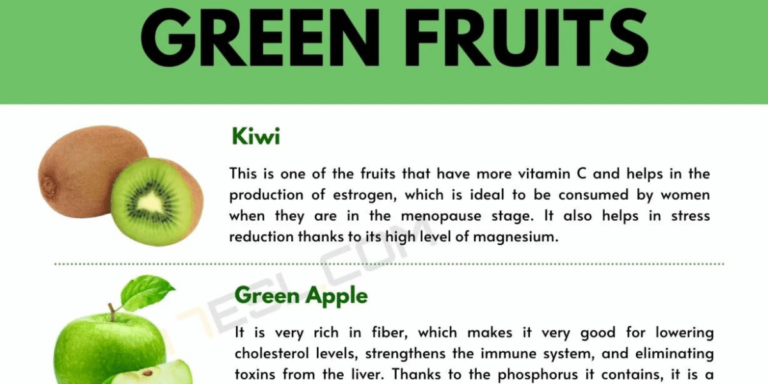How to Connect Your Phone to TV Without Wi-Fi

In this digital age, our smartphones have become our entertainment hubs, packed with videos, photos, and more. But why limit that experience to a small screen when you can effortlessly connect your phone to your TV? Whether you want to stream your favorite series, share a memorable slideshow, or play mobile games on a larger display, we’ve got you covered. In this comprehensive guide, we’ll walk you through various methods to connect your phone to a TV without Wi-Fi. So, let’s dive in and unlock a world of possibilities!
1. Casting Via HDMI Cable
When it comes to connecting your phone to a TV without Wi-Fi, using an HDMI cable is the most straightforward and reliable option.
1.1. Gather Your Equipment
- Smartphone
- HDMI cable
- HDMI-to-micro/mini/USB-C adapter (if needed)
- TV with an available HDMI port
1.2. Connect Your Devices
- Plug one end of the HDMI cable into your TV’s HDMI port.
- Connect the other end to your phone using the appropriate adapter.
- Ensure your TV is set to the correct HDMI input source.
- Your phone’s screen will be mirrored on the TV.
2. Utilizing Mobile Screen Mirroring
Many smartphones offer a built-in screen mirroring feature, like Android’s “Smart View” or Apple’s “AirPlay.” Here’s how to use it:
2.1. Enable Screen Mirroring
- For Android: Go to Settings > Connections > Screen Mirroring.
- For iPhone: Access Control Center > Screen Mirroring.
2.2. Select Your TV
- Choose your TV from the list of available devices.
- Your phone’s display will now appear on the TV.
3. Using Chromecast or Similar Devices
If you prefer wireless connectivity, consider using a streaming device like Google Chromecast.
3.1. Set Up Chromecast
- Plug Chromecast into your TV’s HDMI port.
- Download and install the Google Home app on your phone.
- Follow the app’s instructions to connect Chromecast to your Wi-Fi network.
3.2. Cast Your Screen
- Open the Google Home app, select your Chromecast device, and tap “Cast my screen.”
4. MHL (Mobile High-Definition Link) Technology
MHL allows you to connect your mobile device to a TV via its micro USB or USB-C port.
4.1. Get an MHL Adapter
- Purchase an MHL adapter compatible with your smartphone.
- Connect one end to your phone and the other to the TV’s HDMI port.
- Enable USB debugging on your phone if prompted.
4.2. Enjoy High-Quality Display
- Your phone’s content will now appear on the TV with high-definition quality.
5. Using a USB Cable
If you don’t have an HDMI cable or adapters, a USB cable can serve as a reliable alternative.
5.1. Check Compatibility
- Ensure your TV supports USB-to-device connectivity.
- Use a USB cable that matches your phone’s port (micro USB, USB-C, or Lightning).
5.2. Connect and Share
- Plug the USB cable into your TV and phone.
- Select the USB input source on your TV to view your phone’s content.
6. DLNA Technology
DLNA (Digital Living Network Alliance) allows you to stream media content between devices connected to the same network.
6.1. Enable DLNA on Your TV
- Access your TV’s settings and enable DLNA or Media Sharing.
6.2. Connect Your Phone
- Go to your phone’s settings and enable DLNA or Media Sharing.
- Select your TV from the list of available devices.
- Start streaming your content seamlessly.
How To Use A Scotch Laminator: A Comprehensive Guide
FAQs
Q: Can I use Bluetooth to connect my phone to the TV?
A: No, Bluetooth is not suitable for screen mirroring or sharing content on a TV.
Q: Do I need an internet connection for these methods to work?
A: No, these methods do not require an active Wi-Fi connection, making them ideal for offline use.
Q: Can I charge my phone while it’s connected to the TV?
A: Yes, most methods allow you to charge your phone simultaneously.
Q: Are there any differences between connecting an Android and an iPhone to a TV?
A: The methods are similar, but some apps and settings may differ. Refer to your specific device’s instructions.
Q: What if my TV doesn’t have an HDMI port?
A: You can explore alternative methods like using a USB cable, MHL adapter, or streaming devices compatible with your TV.
Q: Can I connect my tablet to the TV using these methods?
A: Absolutely! Tablets usually have the same connectivity options as smartphones.
Conclusion
Connecting your phone to a TV without Wi-Fi opens up a world of entertainment possibilities. Whether you prefer the simplicity of an HDMI cable, the convenience of screen mirroring, or the versatility of streaming devices, there’s a solution for you. So, go ahead and enjoy your favorite content on the big screen, hassle-free. Unlock the potential of your smartphone and elevate your entertainment experience!