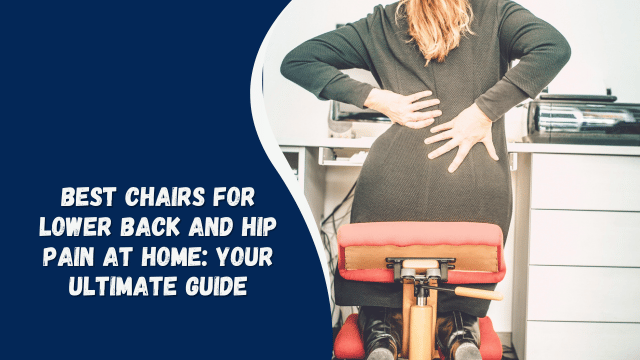How to Block Adult Websites on Google Chrome
Introduction
In today’s digital age, the internet has become an integral part of our lives. While it offers a plethora of information and entertainment, it also exposes us to content that may not be suitable for all audiences. This is where the need to block adult websites on Google Chrome arises. In this article, we will guide you through the process of securing your online experience by blocking access to adult content.
Why is Blocking Adult Websites Important?
Before diving into the how-to, let’s understand why it’s crucial to block adult websites, especially if you have children using the same computer. Exposure to explicit content can have a lasting impact on young minds, and it’s our responsibility to create a safe online environment for them.
Setting Up Parental Controls on Google Chrome
Step 1: Open Google Chrome Settings
The first step in blocking adult websites is to open Google Chrome and click on the three dots in the top-right corner to access the menu. From there, select “Settings.”
Step 2: Scroll Down to ‘Privacy and Security’
In the settings menu, scroll down until you find the section labeled “Privacy and Security.” Click on it to reveal more options.
Step 3: Open ‘Security’
Under the “Privacy and Security” section, click on “Security” to access the relevant settings.
Step 4: Enable Safe Browsing
Safe Browsing is a feature that helps protect you from dangerous websites, including adult content. Enable it by toggling the switch to the “On” position.
Using Browser Extensions for Additional Protection
Step 5: Install a Website Blocker Extension
While Google Chrome’s built-in features are effective, you can further enhance your protection by installing a website blocker extension. These extensions allow you to customize the websites you want to block.
How to Send an Image to the Back in Google Docs
Step 6: Configure the Extension
Once installed, configure the extension to block adult websites by adding the URLs or keywords associated with such content. You can also set password protection to prevent others from changing these settings.
Implementing Google SafeSearch
Step 7: Enable Google SafeSearch
Google offers a SafeSearch feature that filters explicit content from search results. To activate it, go to the Google homepage and click on “Settings” at the bottom-right corner of the page. Then, select “Search settings” and enable SafeSearch.
Conclusion
In a world where the internet is filled with all sorts of content, it’s essential to take measures to protect yourself and your loved ones from explicit material. By following the steps outlined in this article, you can ensure a safer online experience while using Google Chrome.
FAQs
Is it essential to block adult websites?
Yes, it’s crucial, especially if children have access to the computer, to prevent exposure to explicit content.
Can I block specific websites with browser extensions?
Absolutely. Browser extensions allow you to customize the list of blocked websites according to your preferences.
Is Google SafeSearch effective in filtering explicit content?
While it’s not foolproof, Google SafeSearch significantly reduces the chances of explicit content appearing in search results.
Do I need technical knowledge to implement these steps?
No, the steps provided are straightforward and can be followed by anyone.