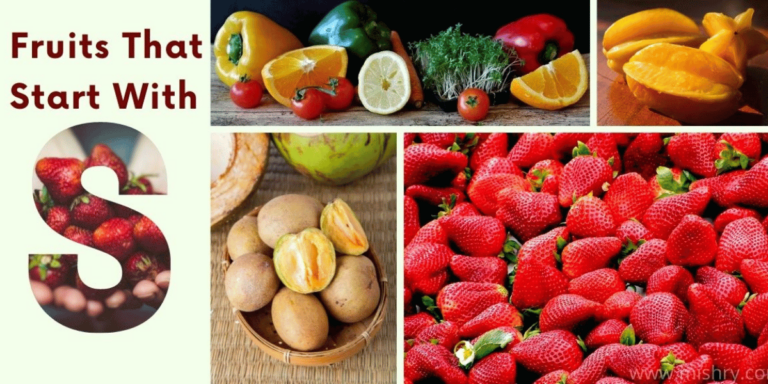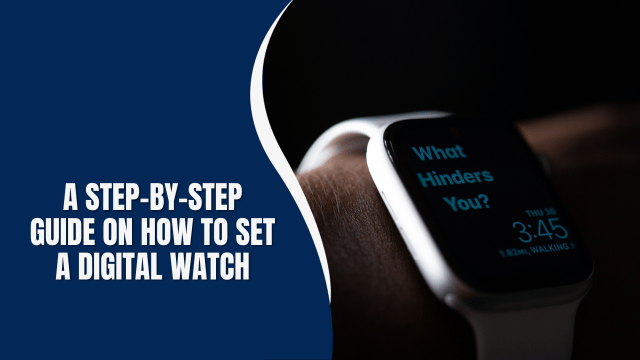you need to Know: How to uninstall a game on ps4

If you’re a PlayStation 4 owner looking to clear some space for new games or simply want to tidy up your gaming library, knowing how to uninstall a game on PS4 is essential. In this comprehensive guide, we’ll walk you through the process step by step, ensuring that you can effortlessly free up space on your console. Whether you’re a seasoned gamer or new to the world of PlayStation, our easy-to-follow instructions will help you manage your game library efficiently.
1. Understanding the Basics
To uninstall a game on your PS4, you need to navigate through the console’s menu system. Here’s how to get started:
- Access the Home Screen: Turn on your PS4 and ensure you’re on the Home Screen.
- Select the Game: Scroll through your game library and choose the game you want to uninstall.
- Press the Options Button: Located on your controller, press the Options button.
- Delete: In the options menu, select “Delete.”
2. Confirming Your Choice
After selecting “Delete,” you’ll be prompted to confirm your choice. This is to prevent accidental deletions. Press “OK” to proceed with the uninstallation.
3. Removing Game Data
Uninstalling a game on PS4 not only removes the game itself but also its associated data. This includes saved games, add-ons, and other content. Here’s how to ensure all game data is removed:
- Delete Game Saves: To delete game saves, navigate to “Settings” > “Application Saved Data Management” > “Saved Data in System Storage” > “Delete.” Choose the game you’ve uninstalled and delete its saves.
4. Managing Storage
To check your storage space and manage your games efficiently, follow these steps:
- Check Storage: Go to “Settings” > “Storage.” Here, you can see how much space your games are using.
- Reorganize Games: If you need more space, consider moving some games to an external drive or deleting ones you no longer play.
5. Reinstalling Games
If you ever want to reinstall a game you’ve uninstalled, it’s a straightforward process:
- Library: Navigate to your library and find the game.
- Download: Click on the game, and you’ll have the option to download it again.
Additional Tips for PlayStation 4 Gamers
Now that you’ve mastered the art of uninstalling games on your PS4 let’s delve deeper into some additional tips to enhance your gaming experience:
6. Organize Your Library
Keeping your game library well-organized not only makes it easier to find your favorite titles but also helps you manage your space more effectively. Consider creating folders for specific genres or sorting games by release date.
7. Regularly Update Your System
To ensure optimal performance and access to the latest features, always keep your PS4 system software up to date. You can do this by going to “Settings” > “System Software Update.”
8. Enable Automatic Downloads
Save time and hassle by enabling automatic downloads for game updates and system software. This way, your PS4 will download and install updates while you’re away, ensuring you’re always up to date.
9. Utilize Rest Mode
Rest Mode is a handy feature that allows your PS4 to enter a low-power state while still performing essential updates and downloads. To enable it, go to “Settings” > “Power Save Settings” > “Set Features Available in Rest Mode.”
10. Clear Cache
Over time, your PS4 can accumulate cache data that may affect performance. Periodically clearing the cache can help resolve issues and maintain system speed. To do this, power off your PS4, unplug it for a few minutes, then plug it back in and power it on.
11. Back Up Your Saves
Protect your precious game progress by regularly backing up your game saves to the cloud or an external USB drive. To back up to the cloud, go to “Settings” > “Application Saved Data Management” > “Saved Data in System Storage” > “Upload to Online Storage.”
12. Invest in an External Drive
If you find your PS4’s internal storage capacity insufficient, consider investing in an external hard drive. This can greatly expand your storage space, allowing you to keep more games at your fingertips.
13. Explore PlayStation Plus
PlayStation Plus offers a range of benefits, including free monthly games, access to online multiplayer, and exclusive discounts. Subscribing to PlayStation Plus can enhance your gaming experience and save you money in the long run.
14. Customize Your Controller
Did you know you can customize your controller’s button layout and sensitivity? Explore these settings in “Accessibility” under “Settings” to find a configuration that suits your gaming style.
15. Explore Streaming Services
Aside from gaming, your PS4 can also serve as an entertainment hub. Explore streaming services like Netflix, Hulu, and Amazon Prime Video for a well-rounded entertainment experience.
How To Change Game Settings In Among Us: A Comprehensive Guide
Frequently Asked Questions (FAQs)
How many games can I have on my PS4 at once?
You can store as many games as your console’s storage capacity allows. The standard PS4 typically has 500GB or 1TB of storage, but you can expand it with an external drive.
Will uninstalling a game delete my progress?
Uninstalling a game removes the game itself but not your saved progress. However, if you delete game saves separately, your progress will be lost.
Can I reinstall a game I’ve purchased digitally?
Yes, all your digitally purchased games can be reinstalled from your library at any time.
Do I need an internet connection to uninstall a game?
No, you don’t need an internet connection to uninstall a game on your PS4.
Can I uninstall multiple games at once?
Unfortunately, the PS4 doesn’t offer a feature to uninstall multiple games simultaneously. You’ll need to remove them one by one.
Are there any limits to how often I can uninstall and reinstall games?
No, you can uninstall and reinstall games as many times as you like. There are no limits.
Conclusion
Managing your game library on your PS4 is a breeze once you know how to uninstall a game. It’s a great way to free up space for new gaming adventures or simply declutter your collection. With our step-by-step guide, you can confidently keep your PlayStation 4 organized and optimized for the best gaming experience.
Remember, efficient game management allows you to make the most of your PS4’s storage capacity. So, don’t hesitate to uninstall games you no longer play and make room for exciting new titles.