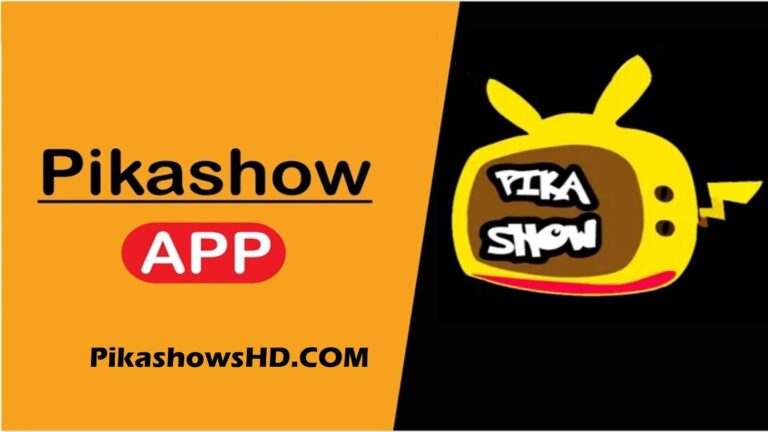What Does Sent As SMS Via Server Mean On Android?
Android users constitute the largest portion of smartphone users worldwide. With its user-friendly and interactive system software, Android has garnered widespread popularity since its inception. Despite its overall appeal, users may encounter occasional glitches or encounter features they dislike on their devices. Fortunately, many of these issues are easily rectifiable and customizable.
Having been an avid Android user since its inception, I have thoroughly enjoyed the experience. While it’s common to encounter glitches or features we aren’t fond of in the technology we use, human ingenuity often prevails in finding solutions. Today, I’d like to address a message that occasionally appears – “Sent as SMS Via Server” – which I encountered while using the default SMS app on my phone.
Upon seeing this message for the first time, I was puzzled and sought to understand its implications. Noticing its lengthy presence alongside my texts, I resolved to find a solution and eliminate it from my messaging experience.
In this discussion, I will delve into my research regarding this particular message and provide insights into resolving it on your Android device. Despite the abundance of queries online regarding its meaning, many users remain unsure about its significance. If you’re among those seeking clarity on “what does sent as SMS via server mean,” you’ve come to the right place.
To clarify, the message “Sent As SMS Via Server” typically appears when sending multimedia messages through the default messaging app on your Android device. While it’s not commonly associated with text messages, its presence during such communications can indeed be bothersome.
What Does Sent SMS Via Server Mean?
As software undergoes upgrades, users often find themselves encountering numerous new features, sometimes leading to confusion about how to access them. In the realm of SMS features on Android devices, there have been notable changes.
Previously, users would compose a message and observe its status as either Sent, Received, or Delivered. However, in the latest version, a new dialog has emerged: “Sent as SMS via server.” This addition has sparked inquiries among users, prompting questions such as what this message signifies.
To gain clarity, it’s helpful to explore the concept of RCS (Rich Communication Services).
What is RCS (Rich Communication Services)
With the rise of advanced messaging platforms such as WhatsApp and Facebook Messenger, the sharing of photos, videos, and regular messaging has become commonplace. To offer users similar functionalities within the native SMS app on their phones, manufacturers have upgraded them to support Rich Communication Services (RCS).
This upgrade enables users to seamlessly send and receive multimedia messages. Consequently, when a message is marked as “Sent as SMS via server,” it indicates that the messaging app has activated the RCS feature, thus bypassing the traditional status dialogues like “sent,” “received,” and “delivered.”
In essence, “Sent as SMS Via Server” denotes that a Rich SMS has been sent, meaning a message that includes photos, videos, or other media content.
How To Fix “Sent As Sms Via Server”?
While this alert message may not pose a significant problem, if you prefer not to see it, there are several fixes you can try, which I’ll explain below. Typically, individuals who do not frequently send rich messages through the default messaging app may find this dialogue message annoying.
It’s worth noting that sometimes this alert appears even when sending regular text messages, which can be bothersome and prompt you to seek a solution.
Fortunately, many of the minor glitches encountered on Android phones are easily rectifiable once you know how. If you’re seeking a solution to the “sent as SMS via server” dialogue, consider trying out the following fixes that have proven effective.
Fix 1: Try Enabling the Show When Delivered Option
As recommended by Telstra support, this fix has been effective for many users. The process is straightforward and takes minimal time. Follow the steps below to learn how to do it:
Step 1: Navigate to your apps and locate the Messaging app on your phone.
Step 2: Tap on the Messaging app to open it.
Step 3: On the message screen, locate the settings option. This is typically found on the top-right side of the screen.
Step 4: In the list of settings displayed on the screen, tap on “Advanced.”
Step 5: Now, find the option labeled “Get SMS delivery reports” and toggle it on to enable it.
Fix 2: Try Erasing the Cache
Clearing the cache of the relevant app can reset its settings to default, potentially resolving the issue of “sent as SMS via server.” Here’s how to do it:
Step 1: Open your phone and navigate to the Settings app, then tap on it.
Step 2: In the settings menu, scroll down to locate “Apps and Notifications” and tap on it.
Step 3: Scroll through the list of apps to find the Messages app, then click on it.
Step 4: Once you’re in the app settings, tap on “Storage.”
Step 5: Look for the “Clear Cache” option and tap on it.
Now, check to see if the issue of “sent as SMS via server” has been resolved.
Fix 3: Try Using the Device in Safe Mode
Enabling Safe mode provides a crucial advantage by limiting the impact of third-party apps on system apps. This can effectively resolve issues like the “sent as SMS via server” dialogue if caused by third-party apps. Here’s how to enter Safe mode on your device:
Step 1: Power off your phone by long-pressing the power button. When restarting, continue holding the power key until the device powers on and the brand logo appears on the screen.
Step 2: Next, press and hold the volume key.
Step 3: You will now see “Safe mode” displayed on the bottom-left corner of the screen.
Now, check to see if your issue has been resolved.
Summing Up
Experiencing the “sent as SMS via server” dialogue isn’t always a significant issue, but it can be bothersome for users who primarily send and receive text messages. Now that you understand “what does sent as SMS via server mean” and the potential reasons behind it, you’re better equipped to address it. We’ve also offered several effective fixes that may help resolve this issue. Feel free to try one or more of these solutions to see if the “sent as SMS via server” dialogue disappears.