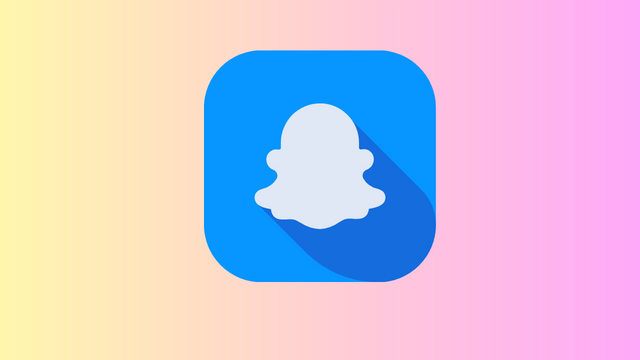How To See First Message On Messenger Without Scrolling
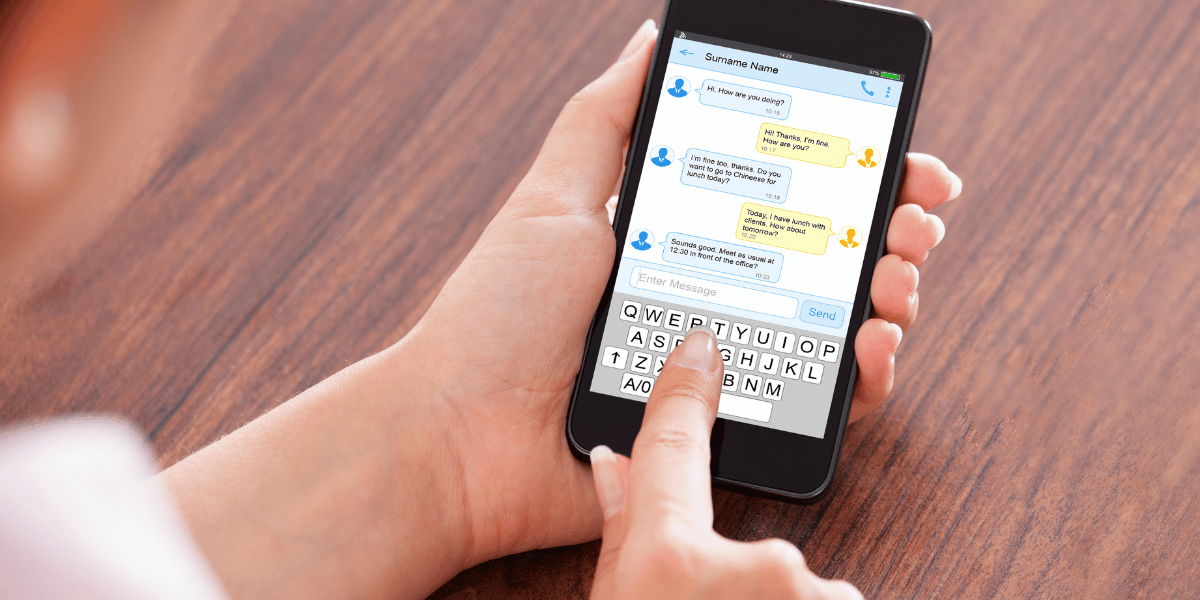
✎ Key Takes:
» Easily find the first message in your Messenger chat by utilizing the keyword search feature on Facebook Messenger.
» Access the initial message on Messenger without scrolling by downloading the entire chat, enabling you to view the first message in a separate file.
How To See First Message On Messenger Without Scrolling:
Here are some methods you can try to view the first message on Messenger:
1. Use Keywords Search (Messenger Chat)
? Steps To Follow Using Keyword Search:
Step 1: Open Facebook Messenger and log in to your account.
Step 2: Select the chat from the conversation list for which you want to find the first message.
Step 3: Open the conversation and tap the small “i” icon at the top right corner.
Step 4: Then, tap on the “Search in Conversation” option, input the initial letters of the first messages, and click the Search button. From the matched search results, select the first message to quickly navigate to it without scrolling.
2. Download Your Messages
? Steps To Follow for Downloading Messages:
Step 1: Open Facebook in your browser and locate the downward arrow icon at the top right corner. Click it and select “Settings & privacy.”
Step 2: In the floating dialogue box, click on “Settings.”
Step 3: On the Settings page, find and click on “Your Facebook Information.”
Step 4: Click on “Download your information,” choose HTML as the format, select high-quality media, and set the desired date range.
Step 5: After making your choices, click on “Request a download” at the bottom.
Step 6: Facebook will prompt you to specify the data to download. Uncheck all boxes except “Messages.”
Step 7: Click on “Request a download” again. Once the file downloads, open it, and use Ctrl+F to search for the specific chat you want to view.
Where is the scroll all bookmarklet button?
? Steps To Follow for Finding the Bookmarklet Button:
Step 1: Open your Google Chrome browser and navigate to “m.facebook.com”. Proceed to the Messages section and open any chat.
Step 2: Right-click on any empty space between the messages and select “Inspect”.
Step 3: In the “Console” section, paste the following JavaScript code:
setInterval(function () { document.getElementById('see_older').getElementsByClassName('content')[0].click(); }, 500);
Step 4: Press Enter. You will automatically scroll to the top of your chat.