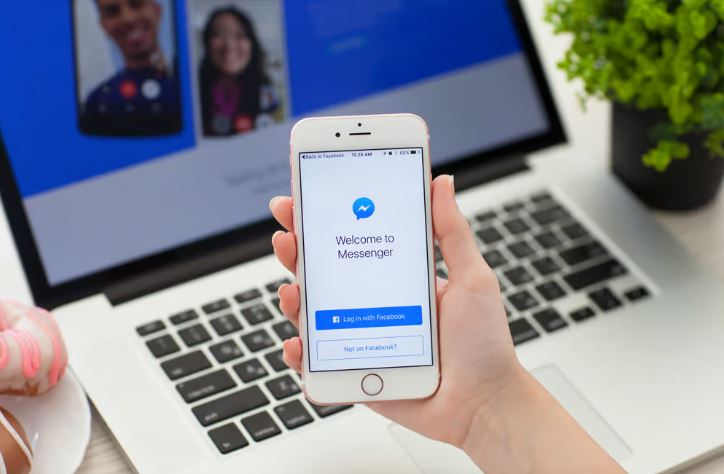How To Remove Facebook Profile Picture Without Deleting
✎ Key Points:
» You have the option to make your Facebook profile picture blank or change it by adjusting its privacy settings or deleting the photo.
» If you prefer to maintain a profile picture on Facebook but want it hidden from others or set as blank, you can manage this through the privacy settings.
» To remove your Facebook profile picture without completely deleting it, you can set a random image as your profile picture and then delete that image.
» If you wish to hide your profile picture or display a blank image on your profile, you can modify the photo’s privacy settings and set it to ‘Only Me.
How To Remove Facebook Profile Picture Without Deleting:
If you wish to hide your Facebook profile picture from friends and users without deleting it, follow these simple steps:
? Steps to Follow:
To remove your Facebook profile picture without deleting it:
Step 1: Open the Facebook app and log in to your account.
Step 2: Navigate to your profile for additional settings.
Step 3: Click on your profile picture within your profile.
Step 4: Choose the option “View profile picture.”
Step 5: Once your profile picture is open, tap the three dots at the top right corner.
Step 6: Select “Edit Audience” from the displayed options.
Step 7: Change the settings to “Only Me.” Your profile picture will now be visible to you alone.
By following these steps, you’ve successfully removed your profile picture without deleting it from your Facebook account. Now, only you can view your profile picture, and for everyone else, it will display as a blank profile picture.
How Does the Profile Look after the Photo is Removed:
When someone removes their profile photo on Facebook, the platform automatically substitutes it with a default blank picture.
This default image depicts a blank white silhouette of a girl or boy against a light blue background, depending on gender. Clicking on this default photo does not enlarge it or yield any changes.
Similarly, if a user removes or deletes their cover photo, it displays as a blank image that does not expand when clicked.
Moreover, Facebook displays a default blank image when a friend has either permanently or temporarily deleted their account or if a user has blocked your account on the platform.
How To Have A Blank Profile Picture On Facebook:
If you aim to retain your profile picture but remove it from your profile without deleting it, this method can assist you.
By uploading a new image, then promptly deleting that image, your last profile photo will be retained on your Facebook profile and visible to the public.
Let’s proceed with the steps: first, upload a random image and then delete it from your profile to achieve a blank profile picture on Facebook.
1. Uploading a Blank image
One method involves setting a full black or full white image as your profile picture.
? Steps to Follow:
Here’s a breakdown of the process:
Step 1: Search for a “Full black image” or use the provided one below.
Step 2: Open the image in a new tab and download it.
Step 3: Log in to your Facebook account.
Step 4: Click the three dots icon at the top-right corner, then select your name to visit your profile.
Step 5: On your profile, click on the profile picture.
Step 6: Choose “Update profile picture.”
Step 7: Click “Update” to upload the blank image as your profile picture.
2. Deleting the Profile Picture
Another method to achieve a blank image is by deleting your profile picture.
? Steps to Follow:
Here’s how to do it:
Step 1: Click on your profile and then tap on Profile Photo.
Step 2: Once the profile photo is open, tap the three-dots icon and select ‘Delete Photo’ to remove it.
How To Remove Profile Photo but Keep it on Facebook:
If you want to maintain the profile photo on your Facebook account but remove it from your display picture (DP), you can do a straightforward action instead of uploading random images.
First, download the picture to your device, then delete the profile photo. Afterward, your profile will have a blank photo, and you can re-upload the image from the Upload Images section.
Step 1: Download the Photo
Sign in to your Facebook account if you haven’t already.
Click on the three dots located in the top right corner.
Next, select your name to access your profile.
Tap on your profile photo.
Choose “View profile picture”.
Then, click on the Menu represented by the three-dots icon.
Finally, select the last option, “Save”.
On desktop, it will download and appear in the download folder. On mobile, it will save in your phone’s memory.
Step 2: Delete profile photo from Facebook
Within your profile, select “Photos”.
Open the profile photo album.
Tap on the recently saved image you want to use as your profile picture.
Access more options via the three dots icon in the top right corner.
Finally, click on “Delete photo” and confirm by selecting yes.
Your profile photo will now display as a blank image.
Step 3: Upload the Same photo Again
To begin, navigate to the News Feed page.
At the top of the news feed, click on the “Photo” option next to “What’s on your mind?”.
Choose the downloaded photo from your gallery.
Once selected, tap the “Next” button to proceed to the Create post page.
If desired, adjust the privacy settings from “Public/friends” to “Only Me” to hide the post.
You have the option to edit text, location, feelings, or add more photos.
Finally, tap “Post” at the top-right corner of the screen. The photo is now saved on your Facebook, and only you have access to view this image.
That’s all you need to do.