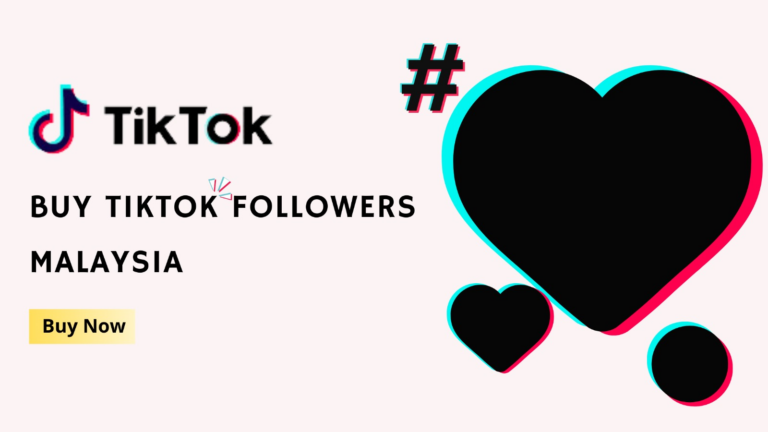How To Put YouTube Video On WhatsApp Status Without Link
✎ Key Takes:
» To share a YouTube video on WhatsApp status, first, navigate to the desired video on YouTube and copy its link.
» Next, open WhatsApp and go to the ‘Status’ tab, then paste the copied link to create your status post.
» If you wish to share only a portion of the video, append “&t=__ time” to the end of the link, indicating the specific time from which you want the video to start, and then hit the ‘send’ button.
How To Put YouTube Video On WhatsApp Status Without Link:
You have the following methods to share a YouTube video to WhatsApp:
1. Just The LINK
Here are the steps to put a video on WhatsApp status without link posting:
Step 1: Go to YouTube
Firstly, open the YouTube app on your mobile device and select the video you wish to share on WhatsApp status. Note that this process cannot be done using WhatsApp Web.
Step 2: Tap on the ‘Share’ icon & copy the link
While viewing the video, tap on the “Share” icon, usually represented by an arrow. From the options provided, select “Copy link”.
If you’re in full-screen mode, tap on the screen to reveal the options, then tap the “arrow” icon in the upper right corner, and select “Copy link”.
Step 3: After copying the link, add ‘&t=46s’
To share the video in parts, paste the copied link and add “&t=__ time” at the end of the link, indicating the specific time from which you want the next part of the video to start. For example, “&t=30s” would start the video 30 seconds in.
Step 4: Open WhatsApp & go to ‘Status’
Open WhatsApp, navigate to the “Status” tab, and tap on it.
Step 5: Put the link as Text & Post status
Tap on the “Pencil” icon to create a new status. Paste the link into the text field and ensure to include the “&t=__ time” parameter indicating the starting point of the video.
After adding the link, tap the “Send” button to post your status.
2. Embed A YouTube Video on WhatsApp
Here are the steps to put a YouTube video on WhatsApp status:
Step 1: Go to YouTube
Firstly, open the YouTube app on your mobile device. Do not use a PC or laptop, as WhatsApp Web does not provide the option to post a status. Navigate to the video you want to share on WhatsApp status.
Step 2: Tap on the ‘Share’ icon & copy the link
When viewing the video, tap on the “Share” option located below the video. If you’re in full-screen mode, tap on the screen to access the options. Select “Share” (the one with the arrow icon) and then choose “Copy link” from the options provided.
Step 3: Open WhatsApp & go to Status
After copying the YouTube video link, switch to WhatsApp. Open WhatsApp and navigate to the ‘Status’ tab. Click on “Status” next to “Chats”.
Step 4: Put the Link as text
In the ‘Status’ tab, you’ll see a “pencil” icon in the lower right corner. Tap on it to create a new status. Paste the copied link into the text field. Tap and hold the text field, then select “Paste” to paste the link. Wait a few seconds for the preview thumbnail of the video to appear. If it doesn’t appear after 8 to 10 seconds, proceed to the next step.
Step 5: Tap the ‘Paperplane’ icon and post the Status
After verifying the preview, tap the ‘Send’ button, represented by a paper plane icon in white and green, located in the lower right corner of the screen. Your status with the YouTube video link will be posted.