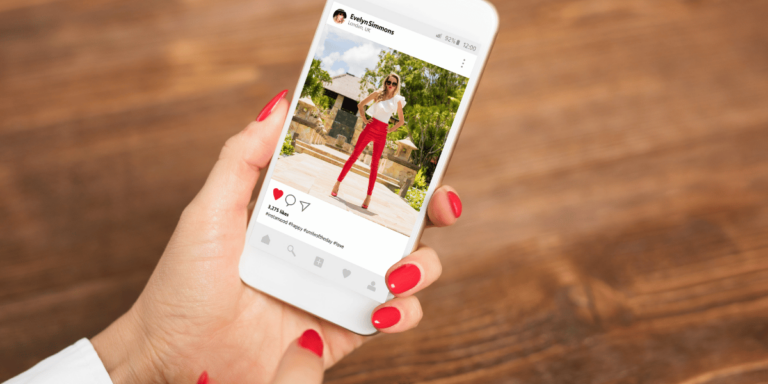How To Fix Instagram Reel Stuck On Preparing
✎ Key Steps:
» To resolve reels that are stuck during the upload process, it’s essential to comprehend the reasons behind this issue.» If the Instagram server experiences downtime affecting everyone, errors like being stuck or unable to upload may occur when posting pictures or videos on Instagram.
» Notably, you won’t be able to switch between your Instagram accounts if you encounter a stuck upload situation.
» This issue can be attributed to either a sluggish internet connection or the presence of certain cache files on your Instagram.
How To Fix Instagram Reel Stuck On Preparing:
You can try the following fixes below to fix this issue:
1. Keep Instagram Open
For a seamless Instagram post, it is crucial to leave the Instagram app open until the posting process concludes.
In certain cases, patiently waiting can be an effective solution to internet-related issues. Frequently, server congestion occurs due to high traffic, indicating that numerous users are accessing the app simultaneously.
This congestion may lead to issues such as videos getting stuck, which can often be resolved by attempting the upload at a later time.
Why Does it Show Keep Instagram open to finish posting?
Instagram suggests keeping the app open while posting to ensure a successful upload. Concurrent usage by numerous users may result in slow processing times. By keeping the app open during posting, your content can reach Instagram’s servers more seamlessly.
2. Make Sure the Internet Connection is Perfect
If your Instagram video pauses during the upload process, the probable reason is your internet connection. While traveling, your network may frequently switch between tower services, resulting in sudden interruptions.
Even when you are at a fixed location, if your internet connection is weak, you may encounter this issue. Hence, it is crucial to ensure a reliable and strong internet service and connection.
3. Clear Instagram App Cache
Over time, the data from each page you’ve visited and every account you’ve followed accumulates, potentially nearing the cache limit and causing issues with video uploads. Therefore, it is essential to periodically check and clear your cache.
To achieve this on your iPhone, follow these bold steps:
Step 1: Open your Settings application.
Step 2: Scroll down until you locate the option labeled “General.”
Step 3: Within “General,” tap on “iPhone Storage.”
Step 4: Choose the Instagram app option and select “Offload App” to delete the cache.
4. Uninstall and Reinstall Instagram App
At times, apps may encounter bugs, which are small errors in the code that disrupt a specific function of the app.
This could be the issue with your Instagram application. A straightforward solution to resolve the problem is to uninstall the app and then reinstall it.
To accomplish this, follow these steps:
Step 1: Navigate to the home screen of your iPhone device. Locate the Instagram app icon, long-press on it, and then tap on “Remove App” to uninstall.
Step 2: Open the App Store, access the Search bar, and type “Instagram.”
Step 3: Select the Instagram app from the search results and install it by clicking on “GET.”
Step 4: Allow it to download and install. Log in to your account and attempt to upload the video again.
5. Restart Your iPhone
A simple remedy you can opt for when your Instagram video is stuck during the upload is to restart your device. Frequently, due to excessive usage or multiple apps running simultaneously, the device may become overburdened.
Turning off and restarting your phone will initiate a fresh start for all apps, making it easier to upload your video.
Why Is My Reel Taking So Long To Upload:
These are the following reasons behind this:
1. Slow or Unstable Internet Connection
If your Instagram Reel appears stuck during the upload, the cause might be a sluggish or unstable internet connection. If your internet speed is slow or inconsistent, it can impede the uploading process.
Verify your internet connection and make sure you are connected to a stable and fast network. Consider switching to a more reliable Wi-Fi network or connecting to a stronger cellular data signal. Doing so can resolve the issue and facilitate a smooth upload for your Reel.
2. Large File Size or Format Compatibility
If this occurs, it could be attributed to the dimensions or format of your Reel video. Instagram imposes specific restrictions on file size and supported formats for Reels. Attempting to upload large videos or those in unsupported formats may result in the upload getting stuck.
Check the file size of your Reel and ensure it complies with Instagram’s guidelines. Additionally, confirm that your video is in a compatible format, such as MP4 or MOV, with the appropriate resolution and aspect ratio. Adjusting the file size or converting the video format can assist in resolving the issue.
3. App or Device Issues
If your Instagram Reel is experiencing upload issues, it may be related to problems with the Instagram app or your device. Therefore, it’s crucial to address both software and hardware aspects.
Firstly, attempt to resolve the issue by force-closing the Instagram app and reopening it. If the problem persists, consider clearing the app cache or reinstalling the app.
Additionally, make sure that your device’s operating system and the Instagram app are up to date. To further troubleshoot, attempt uploading the Reel from a different device to determine if the problem is specific to your current device.
4. Server or Technical Glitches
You may observe occasional server or technical glitches on Instagram that can impact the uploading process, causing your Reel to get stuck.
In such situations, it is advisable to exercise patience and wait for some time as Instagram’s technical team typically addresses and resolves these glitches promptly.
If the problem persists for an extended period, consider reporting the issue to Instagram’s support team. Ensure you provide comprehensive information about the problem, including the troubleshooting steps you’ve already taken.
Why Does Instagram Post Stuck On Preparing:
If you notice your Instagram post is stuck on sending, it could be due to various reasons outlined in this article. This issue might arise from a bug on Instagram’s server, affecting everyone in such cases.
1. Confirm if it’s Instagram server BUG
If the issue arises from the Instagram server, it affects all users. To determine whether this problem is widespread or specific to your account, take the following steps.
While your Instagram post is uploading, refrain from switching between accounts. Close the app from the app manager and attempt to log in with a different account. If the problem persists, it may be related to your device or the Instagram server.
To further diagnose, check on another device with the same account or create a new one. If the issue persists, it indicates a bug on the Instagram server, and it typically resolves on its own after a few hours.
2. Due to Cache Files
The most prevalent issue arises from the cache of the Instagram app on both iPhone and Android devices.
To address this, you can clear the cache of your Instagram app on your mobile device, effectively resolving issues caused by cache files.
It’s important to note that clearing the cache only removes the cache files, not your login information, unless you choose to delete the data for your Instagram app.