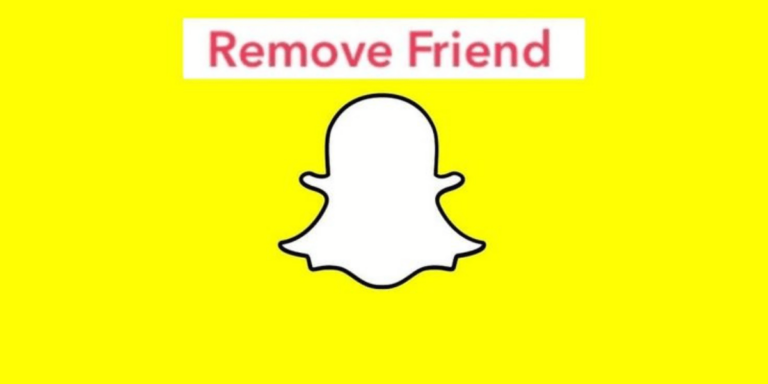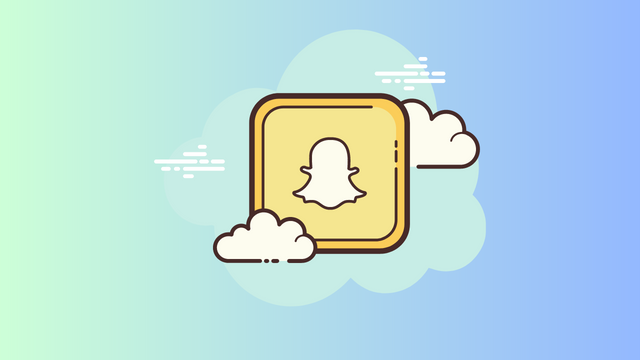How To See Who Screenshotted Your Snapchat Story?

In this instructional guide, we’ll walk you through the process of determining who has captured a screenshot of your Snapchat story. We’ll provide detailed explanations and include screenshots to help you better manage your Snapchat privacy.
Snapchat’s ‘Stories’ feature, which consists of 24-hour short videos or images that automatically disappear the next day, is now ubiquitous across various social media platforms like WhatsApp, Instagram, Facebook, and of course, Snapchat.
However, what sets Snapchat apart is its unique capability for users to not only see who has viewed their stories but also identify who has taken screenshots of them. This added layer of privacy is one of the reasons Snapchat is beloved for its entertaining yet secure environment.
It’s common for users to take screenshots of images or photos they like before they vanish, either to preserve them beyond the 24-hour timeframe or to share them with others. While Snapchat allows users to view stories multiple times without issue, knowing who has taken screenshots adds an extra layer of security and privacy to the platform.
How To See Who Screenshotted Your Snapchat Story?
- To begin, launch the Snapchat app and tap on the ‘Profile’ icon located at the top left corner of the screen.
- Within the ‘My Stories’ section, you’ll find your recent stories displayed in chronological order.
- You’ll notice two icons: an ‘Eye’ symbol, indicating the number of viewers of the story, and two overlapping arrows pointing in opposite directions, indicating friends who have taken screenshots.
- Tap on the specific story you’re interested in.
- Once opened, swipe up on the screen to reveal additional information.
- The upward arrow allows you to swipe up the posted story, revealing who has taken a screenshot.
- The friend’s name accompanied by the overlapping arrows symbolizes those who have captured a screenshot of the story. Each friend who screenshots will be displayed similarly, with their names and the same symbol.
Facts About Snapchat Story & Its Screenshots
- The information regarding who has viewed your story, the timing of their views, and who has taken screenshots will vanish along with the story after the 24-hour period.
- Your Snapchat stories can be viewed an unlimited number of times.
- Users have the option to save their stories to the ‘Memories’ section or directly to their device’s camera roll.
- In the ‘Stories’ section, you can only view the names of a maximum of 200 Snapchatters who have seen your story. If this number exceeds 200, you won’t be able to see individual viewers or who took screenshots. However, the total number of viewers will still be visible.
- Notifications may not always be received when a Snapchatter takes a screenshot of your story.
How To Change The Privacy Settings of ‘My Story’ on Snapchat?
Privacy is a critical concern that demands users’ attention in the online realm. The internet presents numerous risks to privacy, making it essential for platforms like Snapchat to prioritize robust privacy features. Snapchat empowers users by allowing them to control who can view their stories and who cannot. To assist users in managing their privacy effectively, we provide a guide on adjusting the privacy settings for ‘My Story’ on Snapchat.
- Open the Snapchat app and tap on the ‘Profile’ icon positioned at the top left corner of the screen.
- Next, tap on the ‘Settings’ option located at the top right corner.
- Scroll down to locate the ‘Privacy Control’ section and tap on the ‘View My Story’ option, as indicated in the provided screenshot.
- You’ll encounter three options on your screen. Select the option that aligns with your preferences: allowing anyone to view your story, limiting access to only your friends, or customizing privacy by blocking specific friends from viewing your story.
- Additionally, as depicted in the screenshot, Snapchat offers various other privacy settings. Users have the flexibility to adjust these settings at any time, and the changes will apply to all future posts.
By following these steps, Snapchatters can enhance their privacy management and ensure their online experiences align with their preferences and comfort levels.
Conclusion
Many Snapchat users are drawn to the platform for its entertaining filters and appealing lenses. However, not everyone is aware of the robust privacy features offered by Snapchat, which ensure users can socialize in a safe and secure environment. While many users enjoy chatting and sharing Snap experiences, there are also those who may intrude into others’ lives.
To address this concern, we have created a comprehensive guide to help you identify who has taken screenshots of your Snapchat story and adjust your privacy settings accordingly. By following these steps, you can better protect yourself from unwanted intrusions by annoying Snapchatters.
FAQ
Do Snapchat Send Screenshot Notifications For Stories?
Indeed, Snapchat does send notifications when someone takes a screenshot of your story. Nevertheless, there have been numerous reports to Snapchat Support indicating that users often fail to receive notifications about screenshots taken by other Snapchatters. Snapchat acknowledges this issue and assures users that they are actively working to resolve it as soon as possible.
If I Take A Screenshot Of An Unopened Snapchat Story, Is The User Notified?
Certainly, if you take a screenshot of an unopened story on Snapchat, the user will receive a notification immediately. Snapchat is diligent in providing notifications for various actions. Whether you capture a screenshot of a chat message, a Snap sent to you, or a story, Snapchat ensures that you are notified.
If You Screenshot Someone’s Story On Snapchat, Can The User See Which Snap You Screenshotted?
Certainly, if you screenshot someone’s story on Snapchat, the user can discern which snap you’ve captured. Your name will be visible alongside the symbol of ‘Two overlapping arrows in opposite directions’, indicating that you’ve taken a screenshot of that specific story.