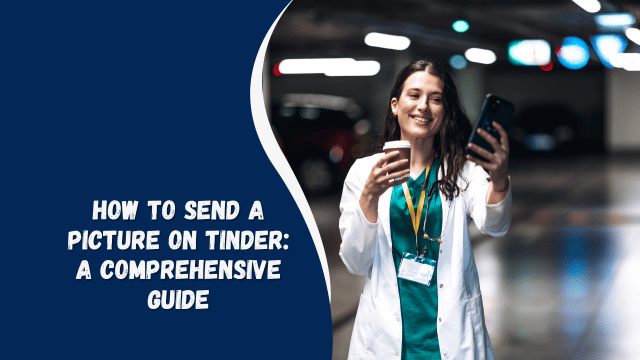How to Connect Your PS4 to Hotel Wi-Fi: Gaming on the Go
In today’s digital age, gaming enthusiasts often find themselves wanting to play their favorite PS4 games even when they’re away from home, such as during a hotel stay. Fortunately, connecting your PS4 to hotel Wi-Fi is not as complicated as it may seem. In this guide, we will walk you through the steps to ensure a seamless gaming experience while traveling.
Introduction
When you’re on the road and craving some gaming action, connecting your PS4 to hotel Wi-Fi can be a game-changer. Whether it’s a business trip or a vacation, staying connected to your gaming world is easier than you might think. Let’s dive into the details.
Check Hotel Wi-Fi Compatibility
Before you start, ensure that the hotel’s Wi-Fi network is compatible with your PS4. Some hotels may have restrictions or offer limited connectivity, which could affect your gaming experience. Check the hotel’s website or call ahead to confirm their Wi-Fi capabilities.
Gather Necessary Equipment
To connect your PS4 to hotel Wi-Fi, you’ll need the following:
- PS4 Console
- DualShock Controller
- TV with HDMI Input
- Hotel Wi-Fi Credentials (if required)
Access the Hotel Wi-Fi
Upon arrival at your hotel, locate the Wi-Fi network settings on your device (usually under “Network” or “Internet” in the settings menu). Search for available networks and select the hotel’s Wi-Fi.
Connect Your PS4 to Wi-Fi
- Turn on your PS4 and controller.
- Connect the PS4 to the TV using an HDMI cable.
- Navigate to “Settings” on your PS4’s home screen.
- Select “Network.”
- Choose “Set Up Internet Connection.”
- Select “Use Wi-Fi.”
- Pick the hotel’s Wi-Fi network from the list.
- Enter the hotel’s Wi-Fi password if prompted.
- Once connected, perform a network test to ensure a stable connection.
Setting up a Wi-Fi Hotspot
If the hotel’s Wi-Fi isn’t ideal for gaming, consider using your smartphone as a Wi-Fi hotspot. Ensure you have a sufficient data plan to avoid extra charges. Follow these steps:
- Go to your smartphone’s settings.
- Find the “Hotspot” or “Tethering” option.
- Enable the hotspot and set a secure password.
- Connect your PS4 to the hotspot just like you would with regular Wi-Fi.
Troubleshooting Tips
If you encounter connectivity issues, try the following:
- Restart your PS4 and Wi-Fi router.
- Move closer to the Wi-Fi router for a stronger signal.
- Check for any MAC address filtering on the hotel’s network.
- Contact the hotel’s front desk for assistance.
Where is the Clipboard on My iPhone?
Security Concerns
While hotel Wi-Fi is generally safe, it’s essential to take precautions. Use a virtual private network (VPN) to encrypt your connection and protect your data. Avoid sharing sensitive information over public Wi-Fi networks.
Optimizing Your Gaming Experience
To optimize your gaming experience on hotel Wi-Fi:
- Close background applications on your PS4.
- Choose multiplayer games with low latency requirements.
- Monitor your data usage to avoid exceeding limits.
- Consider investing in a portable router for consistent gaming.
Conclusion
Connecting your PS4 to hotel Wi-Fi allows you to enjoy gaming even while traveling. With the right equipment and a few simple steps, you can maintain your gaming prowess no matter where your adventures take you.
FAQs
Can I connect my PS4 to any hotel Wi-Fi?
Yes, in most cases, you can connect your PS4 to hotel Wi-Fi. However, network restrictions or compatibility issues may arise, so it’s essential to check with the hotel beforehand.
Do I need a LAN cable for a stable connection?
While a LAN cable can provide a stable connection, you can also use Wi-Fi for gaming in most cases. It’s essential to ensure a strong and reliable Wi-Fi signal for the best experience.
What if I forget the hotel’s Wi-Fi password?
You can usually find the hotel’s Wi-Fi password on a card in your room or by asking the front desk for assistance.
How can I improve the Wi-Fi signal strength in my hotel room?
Position your PS4 and TV closer to the Wi-Fi router, and minimize obstructions between them for a stronger signal. Consider using a portable router for additional coverage.