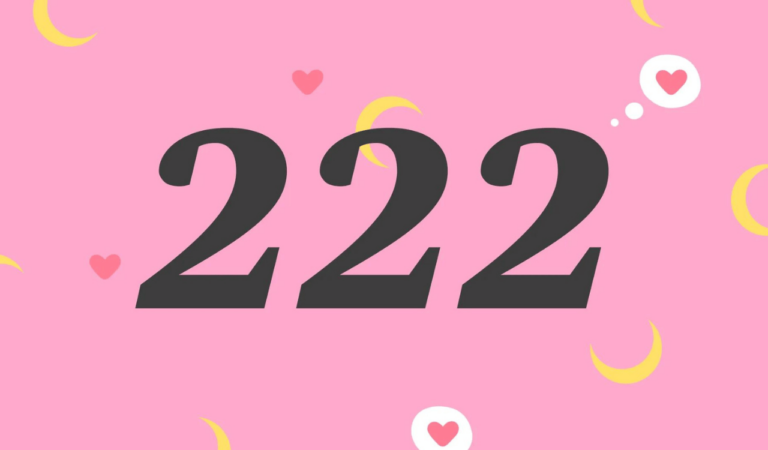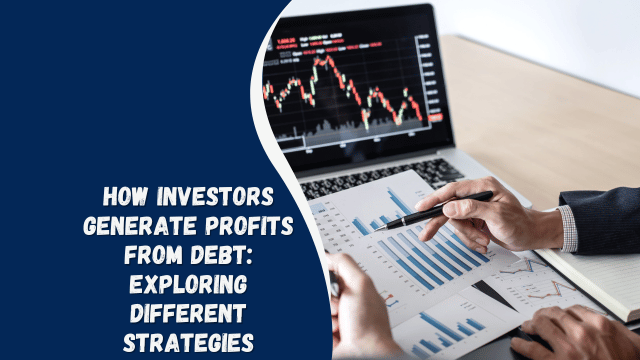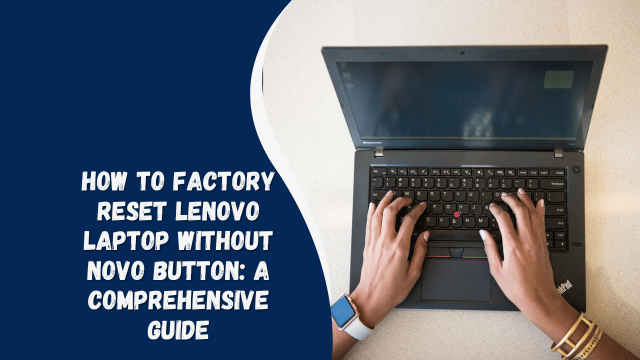How to Allow Camera Access on Snapchat: A Complete Guide
In the digital age, Snapchat has become a popular platform for sharing moments with friends and followers through photos and videos. However, to fully utilize this app, you need to know how to grant camera access on Snapchat. In this detailed guide, we’ll walk you through the process, share expert insights, and answer common questions about camera access on Snapchat.
Introduction
Snapchat is all about capturing and sharing life’s moments in real time. To make the most of this app, you’ll need to ensure it has access to your device’s camera. Whether you’re a seasoned Snapchat user or just getting started, this guide will help you navigate the camera access settings.
Why Camera Access Matters
Camera access is crucial for Snapchat because it allows you to take photos and videos directly from the app. This feature ensures that your snaps are instantly captured and shared, adding authenticity to your content.
How to Enable Camera Access on Snapchat
Follow these steps to grant camera access on Snapchat:
Opening Snapchat
- Launch the Snapchat app on your device.
Accessing Settings
- Tap on your profile icon in the top-left corner to access your profile.
Navigating to Settings
- Click on the gear icon in the top-right corner to open the settings menu.
Camera Access
- Scroll down and find the “Privacy” section, then select “Permissions.”
Enable Camera Access
- Locate “Camera” and toggle it on to grant Snapchat access to your device’s camera.
Adjusting Camera Permissions (iOS)
If you’re using an iOS device, follow these additional steps:
iOS Camera Settings
- Exit Snapchat and open your device’s settings.
Privacy Settings
- Scroll down to “Privacy” and select it.
Camera Access
- Find “Camera” and ensure that Snapchat is listed with “Allow Access.”
How to Back Up Your Camera Roll to Snapchat
Adjusting Camera Permissions (Android)
For Android users, the process is slightly different:
Android App Settings
- Exit Snapchat and open your device’s settings.
App Permissions
- Scroll down to “Apps” or “App Permissions,” then select Snapchat.
Enable Camera Access
- Toggle on the camera permission to grant Snapchat access.
Testing Camera Access
After enabling camera access, open Snapchat and take a test snap to ensure everything is working smoothly.
Troubleshooting
If you encounter issues with camera access on Snapchat, consider the following solutions:
- Restart your device.
- Check for Snapchat updates.
- Clear the app cache.
- Reinstall Snapchat.
- Contact Snapchat support for further assistance.
Frequently Asked Questions
How can I check if Snapchat has camera access on my device?
To check camera access, go to your device’s settings, find the camera permissions section, and ensure that Snapchat has permission to access the camera.
Does Snapchat access the front and back cameras?
Yes, Snapchat can access both the front and back cameras on your device, allowing you to switch between them while taking snaps.
Can I revoke camera access for Snapchat?
Yes, you can revoke camera access at any time by going to your device’s settings, finding Snapchat in the app permissions section, and disabling camera access.
Will Snapchat notify me when it uses the camera?
Yes, Snapchat will notify you with an on-screen indicator when the camera is in use while taking snaps or recording videos.
Conclusion
Now that you know how to allow camera access on Snapchat, you can start snapping and sharing your favorite moments with friends and followers. It’s a simple process that enhances your Snapchat experience. Remember to keep your camera permissions up to date for uninterrupted usage.