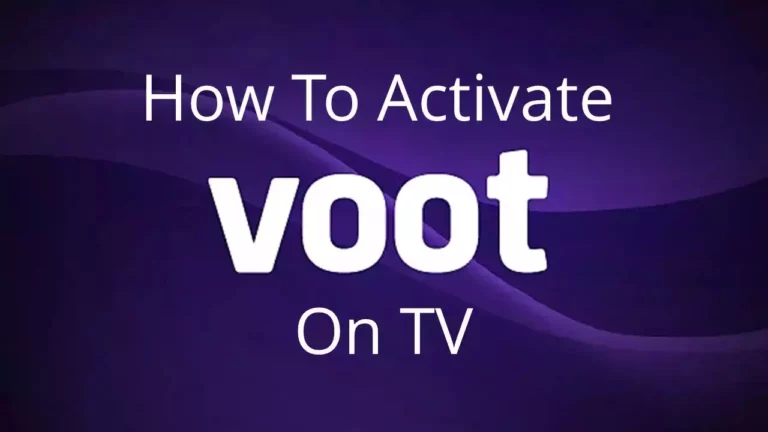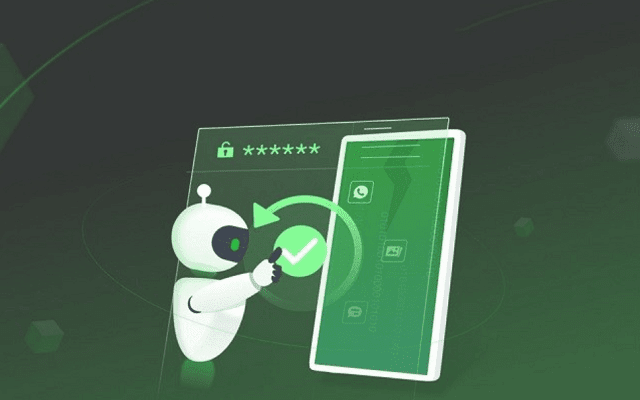Beginner’s Guide to Setting Up a Hotspot on Your iPhone

Key Takeaways:
- Discover the ease of setting up and starting a hotspot on your iPhone.
- Learn how to manage and monitor your data consumption effectively.
- Gain insights into securing your hotspot and maintaining battery health during use.
Table of Contents:
- Introduction to Mobile Hotspots
- Step-by-Step Guide to Enabling Your iPhone Hotspot
- Customizing Your Hotspot Settings
- Understanding Data Usage and Limits
- Troubleshooting Common Hotspot Issues
- Hotspot Etiquette: Best Practices for Public Use
- Securing Your iPhone Hotspot
- Conserving Battery Life While Using Your Hotspot
- Advanced Hotspot Features and Tips
- Conclusion
Introduction to Mobile Hotspots
In today’s hyper-connected world, staying online has become vital. Mobile hotspots have surged in popularity as a reliable way to ensure internet access when traditional Wi-Fi isn’t available. A mobile hotspot transforms your iPhone into a wireless modem, emitting an internet signal that allows other devices, like laptops and tablets, to connect. This guide gives you the knowledge to confidently activate and use your iPhone’s hotspot feature.
Whether traveling, working remotely, or simply in an area with spotty Wi-Fi coverage, having a mobile hotspot can be a game-changer. With the flexibility to create your own Wi-Fi network on the go, you can stay productive and connected wherever you are. By understanding how to leverage your iPhone’s hotspot capabilities, you can harness the power of the internet anytime, anywhere, with ease and convenience.
Step-by-Step Guide to Enabling Your iPhone Hotspot
Setting up your iPhone’s hotspot is a user-friendly process that can be initiated within a few taps:
1. Navigate to ‘Settings’ on your iPhone.
2. Tap ‘Personal Hotspot’ and toggle ‘Allow Others to Join’ to the on position.
3. Note the Wi-Fi password provided or create your own, and share it carefully with other devices.
4. Connect your secondary device to your iPhone’s hotspot by selecting your iPhone’s name from the Wi-Fi settings and entering the password.
Additional guidance on setting up your iPhone hotspot can be found by exploring resources on how to use hotspot on iPhone. Remember that your iPhone must have an active data plan for the hotspot feature.
Once your hotspot is enabled, you can monitor its status and manage connected devices directly from your iPhone’s Personal Hotspot settings menu. Keeping track of your data usage is crucial, especially if you’re on a limited data plan, as hotspot usage consumes data from your cellular plan. Regularly check your data usage through your iPhone’s settings to avoid unexpected overage charges. With these steps, you can maximize your iPhone’s hotspot feature while staying mindful of your data usage and security.
Customizing Your Hotspot Settings
After activation, you can customize your iPhone hotspot settings for better personalization and security. You can change the network name to something more recognizable or keep it discreet for privacy. Adjusting the password regularly is also advisable to maintain security and restrict access to intended users.
Furthermore, you can simultaneously manage the number of devices connecting to your hotspot, optimizing performance and bandwidth usage. It’s also essential to review other settings, such as the timeout period for inactivity and the frequency band (2.4 GHz or 5 GHz) used by your hotspot, to tailor the experience according to your preferences and requirements. These customization steps ensure that your iPhone hotspot operates efficiently and securely, providing a seamless internet-sharing experience for all connected devices.
Understanding Data Usage and Limits
One crucial aspect of hotspot usage is monitoring your data usage. It’s easy for connected devices to consume significant data without your awareness – streaming videos or downloading large files can rapidly deplete your monthly data allowance. To manage these concerns, you can track data usage directly from your iPhone’s settings or utilize third-party apps for a more detailed breakdown. Some carriers may also offer hotspot-specific data plans or add-ons; it’s worth speaking with your provider to explore your options.
Troubleshooting Common Hotspot Issues
Users occasionally encounter issues with iPhone hotspots, such as connectivity problems or slow internet speeds. In most instances, these can be resolved with simple steps such as restarting the hotspot, updating your iOS to the latest version, or checking for carrier network issues. When troubleshooting, patience and a systematic approach often yield solutions.
Hotspot Etiquette: Best Practices for Public Use
Hotspot etiquette is about respecting the digital space shared by others. When using your hotspot in public areas, consider the privacy and security of those connecting. Avoid overloading your hotspot with too many connections, as this can degrade the quality of service. Keep your hotspot password confidential and change it regularly to prevent unauthorized use.
Securing Your iPhone Hotspot
Security is paramount when operating a personal hotspot. Always use strong, complex passwords and never disclose them to untrusted parties. Keep your iPhone updated with the latest security patches, and remain vigilant about which devices you can connect.
Conserving Battery Life While Using Your Hotspot
Running a hotspot can rapidly drain your iPhone’s battery. To mitigate this, plug your iPhone into a power source while the hotspot is active or invest in a high-quality portable charger for use on the go. Disabling background applications and reducing screen brightness can further conserve battery life.
Advanced Hotspot Features and Tips
For seasoned users looking to elevate their hotspot experience, delving into advanced settings can uncover additional features. For example, they set data limits on connected devices or enable a 5GHz Wi-Fi band for speedier connections. Experimenting with these settings can lead to more tailored and efficient hotspot usage.
Conclusion
Embrace the freedom of connectivity with your iPhone’s hotspot feature. Whether for work, leisure, or emergency use, it’s a powerful tool that, when used wisely, can enhance your digital life. Remember to prioritize security, manage your data effectively, and enjoy the reach of internet access wherever you go.